Want to contribute to the knowledge base? It’s easy!
- Work with AE staff to get added to the author list.
- Once you are a site author, write a new post for each item you want to add, using the formatting guide below. Be sure to click “Publish” when you’re done!
- A site administrator will curate your content as needed.
Practice Good Curation
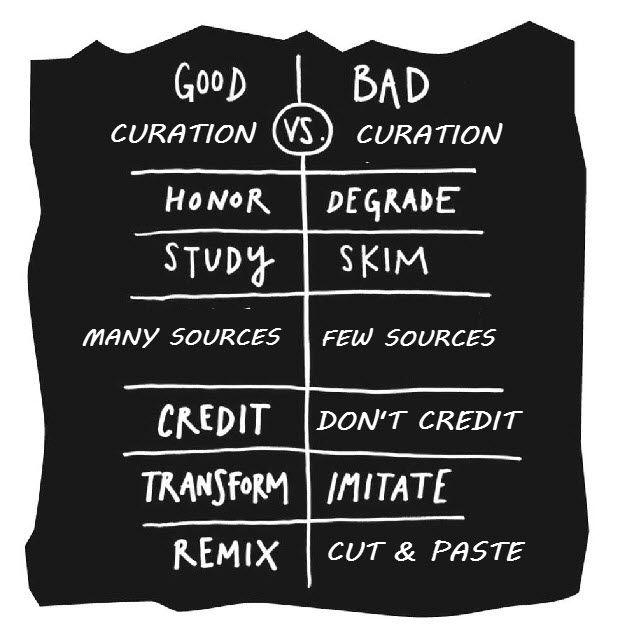
The goal of this project is to actively curate the best of the information that comes across our desks–the articles, reports, infographics and other media that will be of value to other staff in Academic Extension or at the University of Oregon. Once you are an author, we suggest you try to post such items as they come to your attention. When you do add new material to the knowledge base, try to make sure it’s from a reliable source, that the author(s) is listed, and that a date is noted.
If access to the source is restricted (such as reports accessible only to EAB or EDUCAUSE members), place the following notice at the bottom of the post:
Content restricted to registered users. Please contact a site administrator to request this material.
Site admins will work with Academic Extension staff to fulfill those requests as needed.
Formatting Guide
For clarity’s sake, use the following visual guides to format each post you add to the site. The first image explains the general post format, and the second image shows you the difference between categories and tags. Click on the thumbnail to expand the image.
A Note About Featured Images
Integrate multimedia into your posts whenever it is relevant. If, however, you would like a specific image to appear next to your entry when it is categorized on the site or sent out as part of the e-mail subscription, choose the “Set featured image” option in the “Featured Image” box to the right of the editing window. You can upload your image or pick a preexisting one via that interface.

