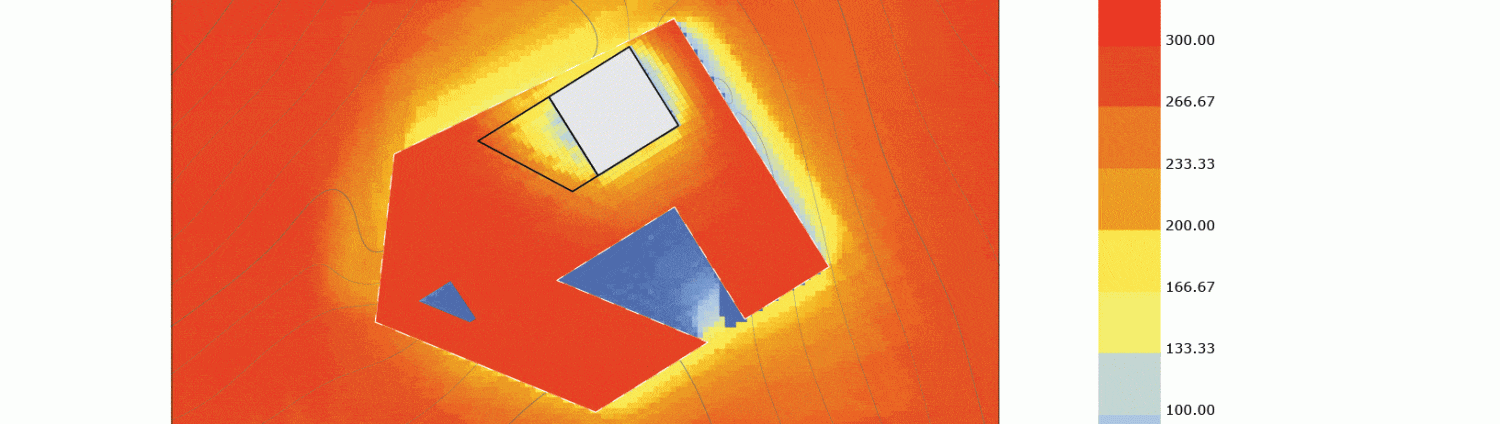Rhino Supplementary Commands
Topic_01: Move | Delete
- To toggle between viewport display (wireframe, shaded, ghosted) click drop down icon near the name of the a viewport (i.e. Perspective, Top, Right, etc)
- Double click viewport name (i.e. Perspective, Top, Right, etc) to maximize/minimize full screen viewports
- Create 3D rectangle, type in Box, specify start point at (0,0), specify next corner at (10,10), specify height at 10.
- To Copy or Move, type Copy or Move>input distance>select move point>Enter
- Type Isometric>Specify view point direction (NE,NW,SE,SW)>Enter
- To make several objects into a group, type Group>select objects>Enter
- To join separate curves into a single polyline, Type Join>select objects>Enter
- Manage your layers! To move items into a different layer, click the objects (holding down shift for multiple items) and hover over to “Layers” panel on the right of the screen. Right click and hold the desired layer you want to move the items to (menu appears). Scroll to “Change Object Layer.”
- When in isometric view, Type Make 2D>select objects>Enter (A window appears)
- In Drawing Layout, ensure “Current View” is checked
- In Options, ensure “Maintain Source Layers is checked
- ***Optional: check “Show Hidden Lines
- Click Okay
- Toggle to Top viewport. Pan towards Origin (0,0) You should see a 2D set of curves
- flattened from your 3D model.
- To export line work go to File>Export Selected>select objects>Enter>Save as (.ai file)
Topic_02: Illustrator
- File>Open recently saved (*.ai) file.
- Add color swatches if necessary (Illustrator 3 Notes)
- Adjust line weights based on layers.
- Trace with pen tool – new layer – create dashed lines
- To create highlighted wall use Pen tool to trace outline of desired highlighted area on a new Layer. Rename the Layer name to “Highlights”
- Change the fill of new outline polygon to “Yellow” (or any color)
- Lock all other layers besides “Highlights”
- Select outline polygon, Go to Transparency Tab>Change blending mode from “Normal” to Multiply
Topic 3 – 3D Parti, Project
- Type Box>Specify size and height “x”
- Additive Process: Copy>specify point to copy form>specify point to copy to Rotate>specify center of rotation>specify angle/first reference point Boolean Union can also be used to join adjacent geometry (select objects>Enter)
- Subtractive Process: Boolean Subtraction, Boolean Union, Intersection
- Export Hidden Lines –
- *essential to show dashed lines of interior volume
Commands: Default Shortcut
- Grid Snap: F9 (can also be located in the toolbar typically docked in the bottom of the window)
- Ortho: F8 (can also be located in the toolbar typically docked in the bottom of the window)
- Osnap: (can also be located in the toolbar typically docked in the bottom of the window)
- Rectangle
- Box
- Group: Ctrl G
- Make 2D
- Move: M
- Copy: CO
- Zoom: Z
- Extents: E
- Distance: DIST
- Undo: Ctrl Z
- Rotate
- Rotate3D
- ExtrudeCrv
- BooleanDifference
- Make 2D
- Split
- MoveFace
- MoveEdge
- Scale1D
- Scale2D3