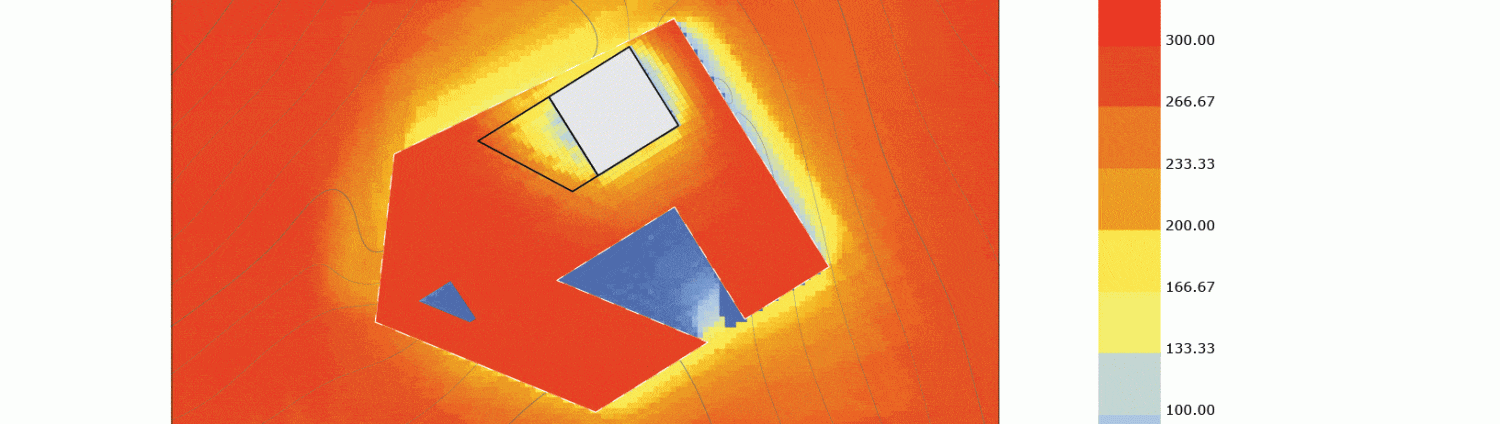Topic_01: Image Sampler
- In the ribbon, select the Params Tab>Input>Image Sampler (Image). A component appears with an exclamation mark in the center (Because currently there is no image set)
- Double click the near the exclamation mark, a window appears.
- In the File Path section in the window select the “…” button. A new window appears prompting you to specify an image from your computer. Navigate to your desktop and select the “Mt. Hood” image that you downloaded from the server earlier. Once you have selected the image, you’ll see a preview of the image to the left.
- In the Channel section notice that there are 8 different icons and if you hover over them highlight their specific function (i.e RGBA Colours, Red Channels, Green Channels, etc) The far right icon is labeled “Colour Brightness” Ensure it is selected, by clicking on it.
- In the Channel section ensure that the “Interpolate” option is checked
- In Tiling section click the double dropdown menu which is currently set to “Tile” and change it to “Clamp”
- Next we’re going to have to change the X-Domain and Y-Domain which both are currently set to “0.0 to 1.0” since earlier we changed our number slider to input numeric values up to 1000 well go ahead and change the X-Range to “0 to 150.0” and the Y-Range to “1.0 to 100.0” (Think of this in a way of pixel count in the x/y direction of an image.)
- Click Okay
- Connect the “P” output of the Square Grid to the input of the Image Sampler
.
Script 3.1d: 3D sub-divided NURBS surface point-attractor
LAB SESSIONS: Image Sampler
Script 3.1e: simple image sampler (circles varying radii based on referenced image)