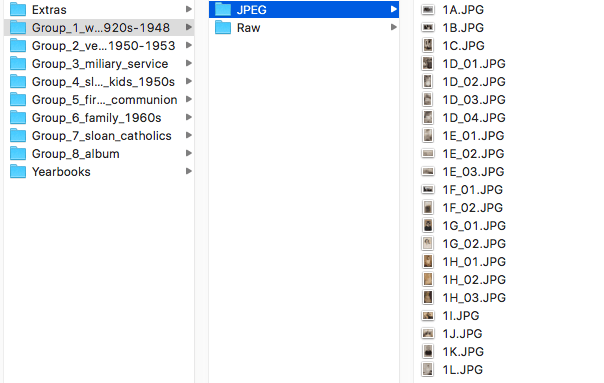Digitizing your photographs can help with photo preservation and access, but a digital storage and maintenance plan is essential for your efforts to be worthwhile over time.
☐ Determine your goals for use of digital copies
Before you start to scan your photographs, identify the reason(s) why you want to create digital image files of your collection. Common motivations include:
- Preservation:
- Create a backup collection in case the physical items are lost or destroyed
- Print out digital images of the photos so originals can stay safely stored away
- Access:
- Post on social media or share via email with family and friends
- Create a website or digital exhibit of your photo collection to share with others
If you are planning to digitize your photos for preservation:
- Use a high-quality camera or scanner to create digital images
- Recommended file formats: raw, TIFF
- Pay attention to file naming and organization so you know where to find things later
- Keep multiple copies (on external hard drive and cloud storage)
If you are planning to digitize your photos for access:
- Camera or scanner quality is not as important
- Recommended file formats: JPG, PNG
- Pay attention to file naming and organization so you know where to find things later
- Keep at least one backup copy (on external hard drive or cloud storage)
- If you are planning to make your digital photos accessible to the public online, see the “Sharing Stories” section
Once you know your main goal(s) for digitization, you can determine the equipment you will need, where and how you will keep backup copies, and when you will check on your digital files periodically to keep them intact and accessible over time.
☐ Determine how you will create digital copies of your photos
The digitization method you choose will depend on the size, format, and condition of your photographs and the resources that you have available.
Common digitization methods include:
- Copy stand – a flat surface with a camera mounted directly above for a bird’s eye view
- Flatbed – commercial scanner with a lid that lifts to expose a flat glass surface
- Camera phone – cell phone with a built-in camera
Examples of different digitization methods (no edits have been made):
☐ Organize digital files to reflect the organization of the physical photos
Create a digital folder for each group of photographs that you have created. Store individual photo files within their corresponding group folder, naming the files to match your physical inventory.
Example of digital file organization:
☐ Make a copy!
Digital media can degrade over time, just like physical objects. To mitigate loss of digital files, keep at least one, if not two or three backup copies of your digital files. Once you have one digital copy of each photograph, check the total file size to see how much storage space you will need. Common backup storage options include:
- External hard drive(s)
- Google Drive – limit of 15GB free storage
- Amazon Prime – unlimited photo storage for Amazon Prime members
- Dropbox – limit of 2GB free storage
- iCloud – $.99/month for 50GB
For ongoing digital preservation:
- Check your digital files periodically (at least every six months)
- Look for changes in file size and number of files
- Make sure files are still viewable on your computer
- If you find corrupt files or discrepancies, make another copy from intact files, or re-digitize affected items
- Replace external hard drives periodically (at least every five years)
Additional Resources:
- Personal Digital Archiving: https://www.dpconline.org/docs/technology-watch-reports/1460-twr15-01/file
- Library of Congress’ Technical Standards for Digitization: https://memory.loc.gov/ammem/about/techStandards.pdf
- Digital imaging tutorial: http://preservationtutorial.library.cornell.edu/contents.html
- Scanning photographs: https://www.archivalmethods.com/blog/scanning-photographs/
- Digitizing family photographs: https://www.archives.gov/preservation/family-archives/digitizing
- Digital photography best practices: https://dpbestflow.org/links/32
- How to use virtual photo storage: https://www.familysearch.org/blog/en/virtual-photo-storage/