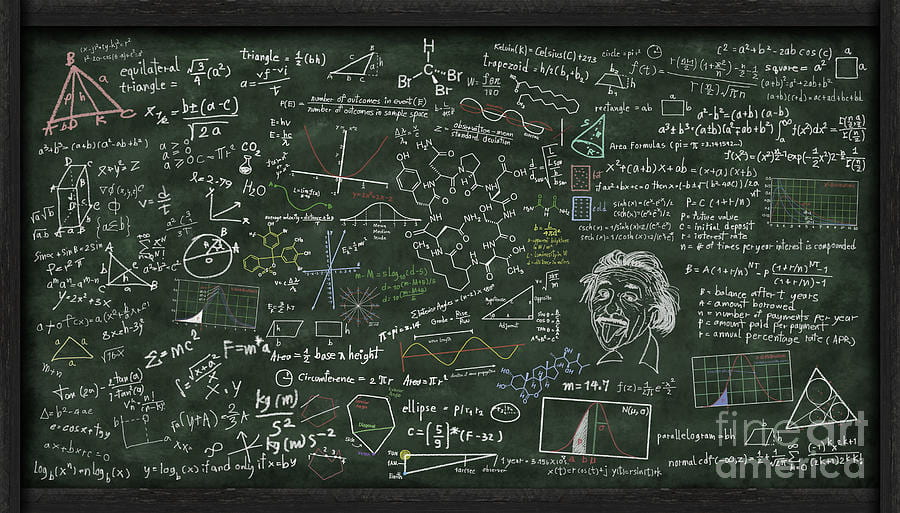VizLab ‘Whiteboard’ Integration Project [VK-01]
The primary role of the VizLab specialist is to maximize existing use-cases as well as develop new user-groups for the VizLab. Based on my previous experience with the Toyota Production System (TPS) and the process of continuous improvement called “Kaizen.” This is the first post in a blog series called “VizLab Kaizen.” The series will document the process of incremental improvement using the Kaizen process.
I first wanted to do some research and determine what the expected use-cases for the VizLab and VizWall were. Secondly, I wanted to document and compare the expected use-cases with how user-groups are actually using the space.
Expected Use Case: The Vizwall is comprised of 24 high definition screens, with multiple machines to fit varying application needs. The desired use case for the VizLab is that instructors use the Vizwall as their primary method of visual instruction/presentation. A mouse and keyboard combo are provided for both machines (HiRes and Windows). The control panel allows the user to select among multiple display and input options for maximum flexibility. There are multiple HDMI inputs for the VizWall allowing users to connect their own display and input devices. The space is designed such that, it is expected for users of the VizLab to display all their content on the Vizwall through one of the existing machines or HDMI inputs.
Actual Use Case Problem: One of the first things I noticed about the VizLab was the presence of a portable whiteboard. This seemed a bit odd for several reasons:
- The VizWall display is capable of displaying multiple inputs on multiple screens if necessary to accommodate the instructor’s notes and writings.
RQ1: Why would users prefer a dry-erase white-board instead of using the VizWall multi-display capability for notes? - The dry erase white-board is not visible from the two live-streaming conference cameras, thus anything written on the white-board can only be viewed by people inside the VizLab. People viewing the VizWall from one or both of the two live-streaming conference cameras are unable to see anything written on the dry erase white-board.
RQ2: Why would some users make use of the whiteboard when it is not viewable by the conference cameras?
Why is this problem important?
Under-utilization vs. Miss-utilization
While trying to maximize existing use-cases as well as develop new user-groups for the VizLab, the problem must be separated into two different categories. The first is category is under-utilization, which refers to the amount of time the room is empty versus the amount of time it is booked, which yields an occupancy rate.
The second category is miss-utilization, which refers to use cases where the room is occupied, but the use case is not ideal for the intended purpose of the room. For example, if someone books the VizLab for a simple powerpoint presentation that uses the whiteboard for informal writing and the windows machine for powerpoint with only 16 of the 24 screens utilized. While the underutilization of the VizLab is broken down here into two separate categories, the strategies used to increase occupancy/use-case utilization may have both separate and overlapping solutions.
I believe solving the whiteboard problem can help with both categories of the utilization problem. First, a whiteboard solution that integrates with the VizWall and provides instructors with an interactive handwriting platform, will help students retain instructional material better than typed responses or static instructor-led environments. This will give instructors additional incentive to utilize the space and migrate to the VizLab for the visual learning pedagogy without losing the handwriting experience. Research has shown that pedagogy which includes handwriting, yields better learning outcomes.
see – Duran, K. S., & Frederick, C. M. (2013). Information comprehension: Handwritten vs. typed notes. Undergraduate Research Journal for the Human Sciences, 12(1).
see – Smoker, T. J., Murphy, C. E., & Rockwell, A. K. (2009, October). Comparing memory for handwriting versus typing. In Proceedings of the Human Factors and Ergonomics Society Annual Meeting (Vol. 53, No. 22, pp. 1744-1747). Sage CA: Los Angeles, CA: SAGE Publications.
see – Longcamp, M., Boucard, C., Gilhodes, J. C., & Velay, J. L. (2006). Remembering the orientation of newly learned characters depends on the associated writing knowledge: A comparison between handwriting and typing. Human Movement Science, 25(4-5), 646-656.
Secondly, potential users who are intimidated by the VizWall and the machines may choose to “play it safe” and go with the powerpoint. However, if they find the appearance of a traditional handwriting input device more accommodating, this could help avoid miss utilizing the space.
Problem-Solving Objectives:
- Provide Instructors and students with a digital handwriting input device for the VizLab that mimics the documented intrinsic value of handwriting.
- Improve the occupancy rate of the VizLab with maximum utilization of the equipment.
- Reduce the miss-utilization of the VizLab.
Problem Solving Methodology: 5 Whys
Based on user and staff interviews/feedback I use the five why the process to determine the root cause.
Why #1 – Why do some Instructors / Presenters use a dry-erase whiteboard in the VizLab?
–>Instructors/Presenters want a handwriting space to be interactive with students and real-time information.
Why #2 – Why do Instructors/Presenters use a dry erase board to be interactive with students and provide real-time interactive information, instead of using the Vizwall display?
–>Some users believe the only input devices for the Vizwall machines are a traditional mouse and keyboard combo. These devices limit an Instructor’s ability to interact with handwritten information and provide students content in real-time.
Why #3 – Why/how does the mouse/keyboard combo limit an Instructor’s ability to interact with information and students in real-time?
–>The SAGE application use case has not been fully developed and the VizLab lacks any handwriting input devices that would provide Instructors the ability to create handwritten information and provide students interactive content in real-time.
*There are native Windows applications, such as notepad, that could ad hoc/improvise the “white-board experience,” but they still fail to provide an interactive environment and they lack the handwritten experience of a white-board.
Why #4 – Why is the SAGE application use case not fully developed?
–>This needs to be investigated further. TBD
Problem Solving Analysis:
Chalkboards have a long storied history in academia, the dry erase whiteboard is a continuation that tradition. I believe it is this tradition and the interactive nature of the medium that continues to attract students and teachers to use the whiteboard medium. The handwriting experience is uniquely different from that of a mouse and keyboard combo.
Currently, in the VizLab, there is an open-source application called SAGE, that could possibly mimic the whiteboard medium and provide a real-time interactive environment. The SAGE resource is currently underutilized and it remains unclear if the SAGE platform is a viable option to solve the whiteboard problem.
Root Cause: The SAGE application is underutilized and still uses the traditional mouse and keyboard for instructor input. Additionally, the VizLab lacks a dedicated input solution that connects directly to the VizWall for users who prefer the handwriting chalk/whiteboard experience for realtime interaction with information and students.
*If an existing application or new input device connects directly to the VizLab machines via HDMI the ‘teleconference via VizWall display’ issue would also be resolved.
Countermeasure(s): Research and identify input device(s) that meet the following requirements:
- Provide an interactive platform of a traditional classroom where instructors and students can use a handwriting input device that is hosted in a synchronized environment within the VizLab.
- “Ideally,” the input device must be able to connect to VIzWall using existing hardware connections (HDMI), or run on the HiRes’ and ‘windows’ machine.
- The device(s) must meet or exceed current display compatibility specifications for the VizWall, ideally for both the ‘HiRes’ and ‘windows’ machine.
1. Option One: SAGE Opensource Application.
SAGE PROS:
- An existing application that works with existing equipment in the VizLab (VizWall and machines).
- It is an open-source application with no yearly subscription or additional cost to the creator.
- The application is designed to be an interactive workspace for instructors and students with their own devices.
- Students “bring your own device” (BYOD) to interact with the platform, there is no additional hardware cost for classroom setup.
SAGE CONS:
- The SAGE environment currently uses the mouse and keyboard combo for input, instructors can BYOD.
- The opensource application will need someone to manage and develop the codebase.
- The application has security concerns about shared access codes and its open access. This point could be addressed in point #2.
- There is limited documentation and support for the open-source application.
2. Option Two: Wacom Solution Wacom Mobile Studio Pro 16″ Windows 10,
Wacom PROS:
- Pen-on-paper feel thanks to a natural friction on the etched glass surface.
- High-resolution display up to 4K (3840 x 2160) and superior color quality with up to 85% Adobe RGB coverage (CIE1931).
- There is robust documentation and warranty support for the device.
Wacom CONS:
- The device is specifically engineered for graphic design course work, not traditional classrooms.
- The device/application has a learning curve to gain full operability/value.
- It is not yet clear how or if students could interact with applications hosted on the Wacom Windows device.
- The device would represent the third Windows machine in the VizLab.
3. OPTION Three: QuirkLogic Quilla 42 digital whiteboard
Quilla PROS:
- Instructors can load interactive content on the device from a cloud-stored location.
- Digital writing devices provide a paper-like writing experience using ePaper technology
- Long battery life for ultimate mobility across the meeting and collaboration spaces
- Real-time collaboration in any environment: indoor, outdoor, and non-traditional spaces
- Mobile, lightweight, and wireless so you can engage anytime, anywhere
- Students “bring your own device” (BYOD) to interact with the platform, there is no additional hardware cost for classroom setup.
- The device comes with comprehensive documentation as well as warranty support.
Quilla CONS:
- Requires yearly subscription in addition to the purchase price of the device.
- Privacy policies for instructor and student cloud-stored data are unknown.
- The company and the device are fairly new, with less than five years of usage data.
- Future costs and availability of accessories is unknown.
- Students must download and install the Quilla application from the app store (data privacy?)
- Albeit digital, there is still a “whiteboard” in the VizLab. (original problem statement).
Whiteboard Kaizen Timeline
- September 25th, 2019 – I met with Dean Walton to discuss VizLab and whiteboard.
- September 27th, 2019 – Dean Walton met with Wacom at a conference.
- October 2019 – Jimmy Murray forwarded information about Quirk Logic Digital Whiteboard.
- October 2019 – Attempted to contact QuirkLogic, no response. (Rep on vacation).
- November 7th, 2019 – Staff Meeting – discuss Wacom proposal.
- November 20th, 2019 – QuirkLogic made Contact with VizLab.
- December 4th, 2019 – Remote QuirkLogic Presentation by Aabid.
- December 5th, 2019 – Presentation material/information shared with stakeholders.
- December 10th, 2019, – Staff Meeting – reconsider Quirklogic product.