Security in Zoom
Faculty and GEs are encouraged to review UO’s guidelines for preventing Zoombombing. Learn how to secure your classes and meetings to prevent disruptions and end any disruptions quickly. More information about Zoom security is available in the Tech Support FAQs.
How can I prevent unwanted student behaviors in Zoom sessions?
The options below allow the Zoom host control of many participant behaviors.
- Prevent students from sharing their screens. Click the arrow next to Share Screen and then Advanced Sharing Options. Under “Who can share?” choose “Only Host.”
- Disable screen annotation by participants. When sharing your screen, select “More” from the menu bar and select “Disable Attendee Annotation”
- Turn off file transfer in your account settings
- Keep your manage participants window open and know how to mute, disable video, and remove disruptive participants.
- Disable students’ ability to change their screen name in a meeting. At the bottom of the “Manage Participants” window, select “More,” then uncheck “Allow Participants to Rename Themselves.”
- Disable private student-student chat within a meeting. Within the chat window, click the button with three dots or “More” and change the settings so students can only chat publicly or only chat with the host.
* Note that the URL Zoom generates for a password-enabled Zoom meeting contains the password; anyone following the URL will be able to join the meeting without a separate password prompt. So be sure not to publicly post URL links to password-enabled meetings.
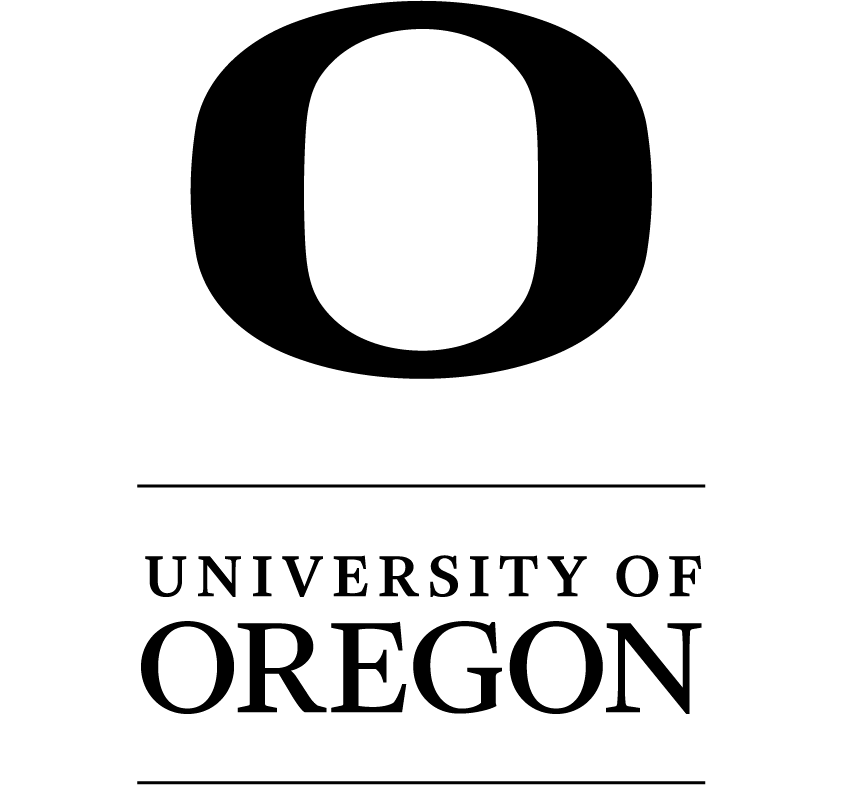
Recent Comments