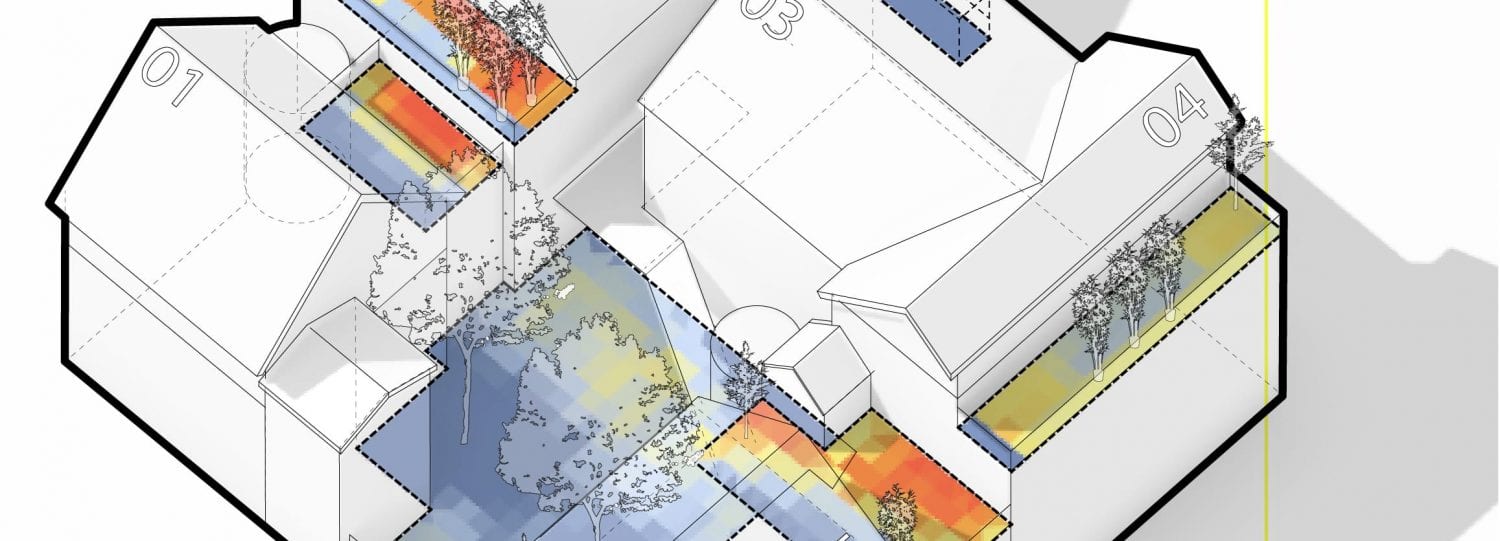Installation
Download the Elk 2.0 to your Grasshopper. **Follow installation instructions carefully including unblocking zipped Elk 2 download file.
Grasshopper plugin Elk v1.0 uses OpenStreetMap data. Please keep in mind that OpenStreetMap is OPEN SOURCE by a large community of individuals contributing data to this GIS resource and creating the repository 24/7/365.
OpenStreetMaps → Rhino → Grasshopper → Elk
1. Go to OpenStreetMap. This is the website where you will acquire the base data file that you will use in Rhino + Grasshopper + Elk.
2. REMINDER:
- Rhino = 2D\3D modelling software
- Grasshopper = parametric design\analysis\plug-in for Rhino
- Elk = animal with antlers and GIS plug-in for Grasshopper
3. Once at openstreetmap.org, use the map to find the area of interest to download data.
4. Click on “Export” at the top.
5. On the left, find and click on some blue text that says “Manually select a different area”.
6. Change the size of the area of interest box in the map navigation box to suit your needs.
7. Once the size is set, click on the blue “Export” button on the left.
8. You will get a file download called “map.osm”.
9. Create a working folder where you will keep your data.
YOU MUST HAVE A MINIMUM OF A RHINO FILE, GRASSHOPPER FILE, AND OSM FILE IN YOUR WORKING FOLDER.
10. Open a Rhino file. Save it.
11. Type “Grasshopper” into the command line.
12. Save the new Grasshopper file in the same location as the OSM and Rhino files using the naming protocol indicated.
13. Navigate to your Elk panel.
14. Place a FilePath, Location, and OSM component on your canvas.
15. Connect the Location component to the OSM compenent- OSM to O, File to to F.
16. Connect the Path component to the Location Component- Path to File.
17. Right click the path component and click ‘select one file path.’ Assign your OSM file.
18. Right click your OSM component and navigate to the drop down menu. Select the desired feature to display (ex: buildings, highway, etc).
19. Right click your OSM component and click on ‘select sub feature type.’ Select desired sub-features. Multiple features can be selected with ctrl button.
20. Double Click on ‘OSM’ to rename component as selected feature.
21. Bring in a Polyline component. Connect the W output of the OSM component to the V input of the Polyline component.
22. Repeat process to view all desired features in Rhino file.
23. Right click your polyline components and bake to Rhino- be sure to separate by layer!