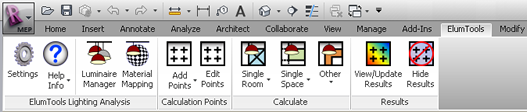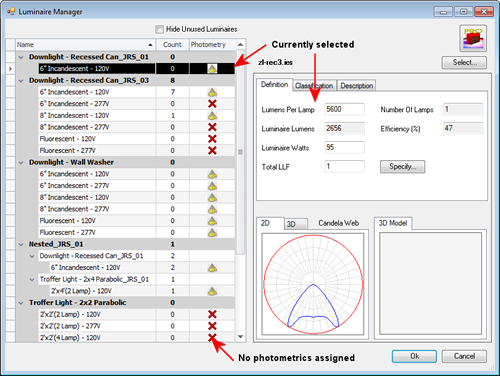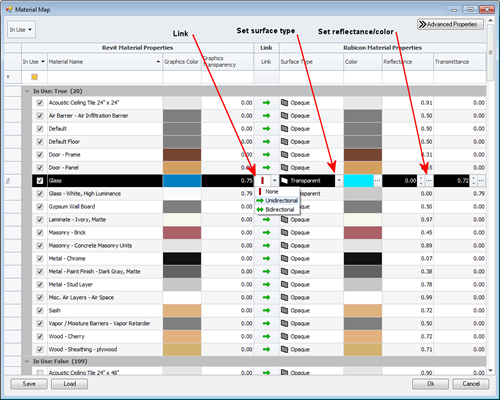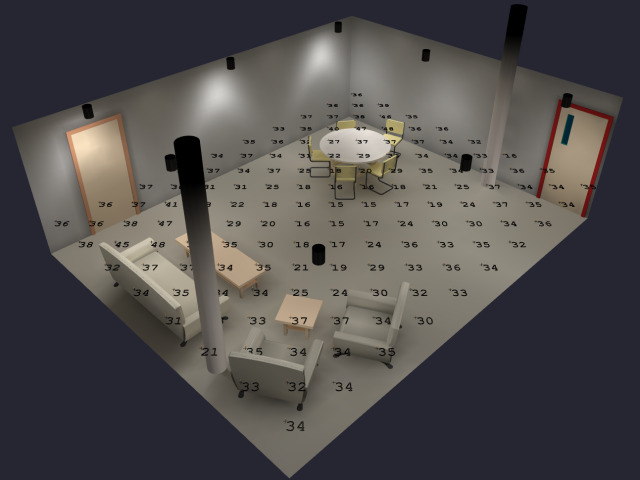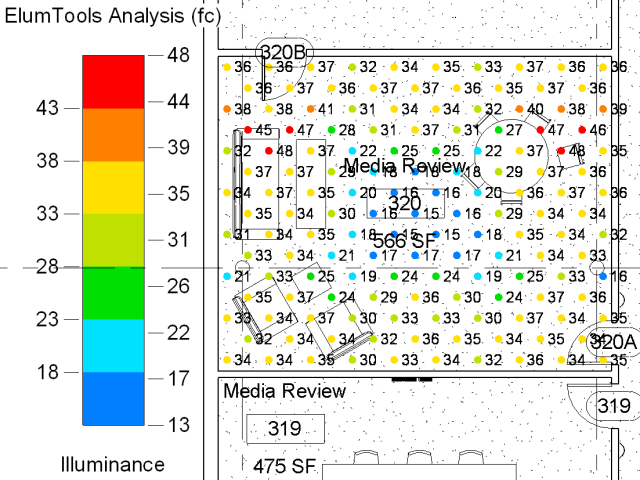ELUM
Elum Tools computes illuminance from light sources placed in Revit. The program allows the user to calculate sampling points to any surface or workplane using the ‘Calculations Point Command’. Furthermore, Revit-defined rooms and spaces can be computed alone or as a group, in order to examine the results in an interactive visualization window. Finally the data is available to Revit’s scheduling tools for summary.
“Unlike many of today’s all-encompassing lighting simulation programs, the ElumTools software is exceptionally intuitive, streamlined and approachable. By design, the software can be productive for any Revit user with basic lighting knowledge, and very little if any training is required” (Brisk).
Once the program is installed, it appears with its own top menu bar under the ElumTools tab with various commands:
(ELUM toolbar, source: revitmep.blogspot.com)
Commands can be applied to:
- Luminaire management (See photometric data from IES files)
- Material mapping
- Calculations of luminance/ illuminance/ pseudocolor
- Visualization of point analysis calculations
(ELUM Luminaire Manager, source: revitmep.blogspot.com)
The Luminaire Manager provides you access to inputs for all luminaire families in Revit. The inputs require a valid photometric file in IES format (LM-63), light loss factor (LLF), lumens and watt data (retrieved from manufacturer’s photometric file).
* IES photometric information is provided by manufacturer but are sometimes matched incorrectly with Revit luminaire types and produce incorrect computations. This can be corrected manually.
(ELUM Material Mapping, source: revitmep.blogspot.com)
The Material Manager, lets you administer the reflectance surfaces of all materials in the model. Pull down menus allow the selection of color, reflectance, surface transparency and more.
(ELUM Calculation Points, source: apps.autodesk.com)
By selecting the Calculation Points command, points are equally spaced across the selected workplane. A sampling point family can also be attached to any Revit surface.
(ELUM View Results, source: revitmep.blogspot.com)
After defining the calculation points and workplane, you can select ‘View Results’ and you will see illuminance values at all sampling points placed in the Revit model and the gradient of illuminance produced.
(ELUM Interactive Visualization, source: apps.autodesk.com)
The visualizations are navigable and interactive within a separate pop-up window. It lets you validate the lighting results and is a easy way to check if all luminaires are included or placed correctly for the desired effect.
Here you can find some additional information and tutorials:
- http://revitmep.blogspot.com/2011/06/elumtools-first-fully-integrated-add-in.html
- https://www.youtube.com/watch?v=DnH5es0wPso
- https://www.youtube.com/watch?v=TY99CJY734A
- https://www.youtube.com/watch?v=4CVWcVfmR0M
- https://www.youtube.com/watch?v=0_5n1cvvQL0