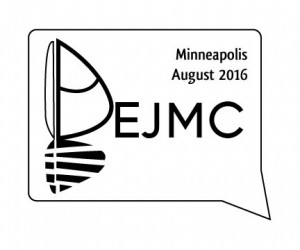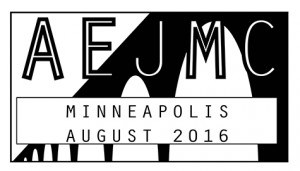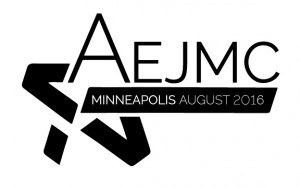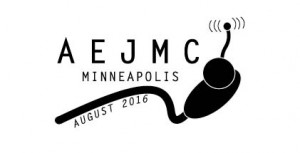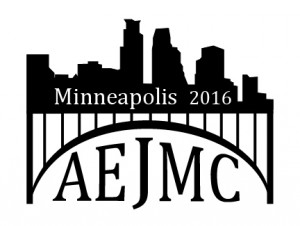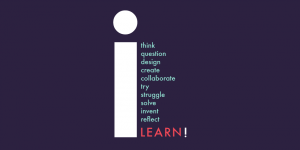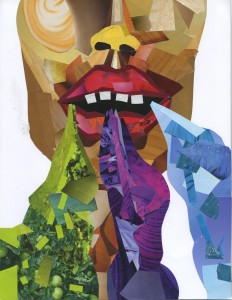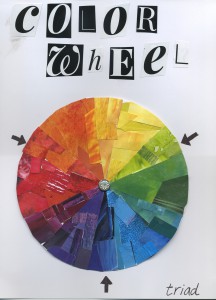Category Archives: design
Don’t use “I have no talent” as an excuse.
Effective design is not about being creative or having talent.
Words of Wisdom
Art brochure examples
Visual identity
What is visual identity?
- Visual standards (“look” and “feel”)
- More than just a logo
- Visual mark of image (goals and values)
- Vital aspect of relationship building (often job of PR team)
Design elements
- Color
- Form
- Typography
Review the University of Oregon visual style guide.
File types
AI: Adobe Illustrator
AI files are vector files used by designers and commercial printers to generate files of different file formats and sizes. AI files can only be opened using Adobe Illustrator and may be created in layers. An AI file is one of the most preferred formats by printers, promotional product companies, silk screeners, banner and sign companies, and other third party creatives.
INDD: Adobe InDesign
Vector based source files created in the layout program.
EPS: Encapsulated Postscript
EPS files are most commonly used by designers to transfer an image or artwork, generally a vector file into another application. Vector-based EPS files are scalable to any size. EPS files can be opened using Adobe Illustrator, Freehand, or Adobe Photoshop. A vector EPS file is one of the most preferred formats by printers, promotional product companies, silk screeners, banner and sign companies, and other third party creatives.
PDF: Portable Document Format
A PDF is a universal file format that preserves/embeds the fonts, images, layout and graphics of any source document, regardless of the application used to create it. PDF files can be shared, viewed and printed by anyone with the free Adobe Reader software. Some PDF files can be used for commercial, digital, and/or desktop printing.
PSD: Photoshop Document
The PSD file format, usually a raster format, contains graphics and photos created in Adobe Photoshop image editing software. Most commonly used by designer and printers. PSD files can only be opened using Photoshop and may be created in layers.
JPG: Joint Photographic Experts Group
A JPG file is a compressed image file that does not support a transparent background. The level of compression in JPG files can vary in resolution with high quality for desktop printing, medium quality for web viewing and low quality for email. When compressed repeatedly the overall quality of a JPG image is reduced.
GIF: Graphics Interchange Format
GIF files are low resolution files most commonly used for web and email purposes. Almost all browsers can support the use of GIF files, which use a compression scheme to keep the file size small. GIF files can be created with a transparent background.
TIF: Tagged Image File Format
The TIF/TIFF file format is most commonly used for storing images, photography, or art. TIF files are most commonly used in professional environments and commercial printing. The TIF format is the most widely supported format across all platforms. It is the standard format for high quality images. Though large in size, TIF formats are considered to be the most reliable format for high quality images.
PNG: Portable Network Graphics
The PNG file format is most commonly used for use online and on websites due to their low resolution. PNG files are bitmap images that employ lossless data compression, and like GIF files, PNG files can be created with a transparent background.
BMP: Bitmap
BMP is a standard image format on DOS and Windows–compatible computers. BMP format supports RGB, Indexed Color, Grayscale, and Bitmap color modes. You can specify either Windows or Mac format and a bit depth for the image. For 4–bit and 8–bit images using Windows format, you can also specify RLE compression.
Information adapted from: http://www.bourncreative.com/common-graphic-design-file-formats-explained/
Color collage examples
Color 101
COLOR
- Color provides information
- Color creates identity
- Color creates contrast
- Color helps organize
- Color attracts and adds visual interest
Color schemes (mixing colors)
Contrasting color schemes:
- Complementary (two opposite colors)
- Triad (three colors equidistant from each other)
Related color schemes:
- Monochromatic (single hue with tints and shades)
- Analogous (adjacent hues)
Color models
RGB (additive):
- Light
- Digital media
- Percent of color between 0 to 255
CMYK (subtractive):
- Pigment
- Full color/process printing
- Percent of color between 0 to 100
News design
Today’s news design. Visit newseum.com for a gallery of newspaper front pages.
- Color
- Lots of visuals (photos, infographics)
- Modular layout (stories packaged into rectangular shapes)
Headlines
- All stories get them (except for news briefs)
- Indicate prominence
- Fit width of story
- Anchor stories / help organize page
- Usually between 18 to 60 pt; sans serif font
- Follow capitalization rules
- Avoid hyphenation
- Always touch start of text
- Don’t run headlines into each other
Body copy
- Serif font
- 10 – 11 points (left aligned; often justified)
- Paragraph indents; no line spaces between paragraphs
- Column format
- Text “legs” should be at least 4 to 5 lines
- Avoid widows and orphans
- Story shapes: think rectangles
Art work
- Photos always have a frame (generally .5 pt)
- Always make one photo dominant
- Balance photo sizes and placement on page
- Avoid: photos below text, placement that separates headline from body copy, placement that interrupts text
Captions
- Every photo gets one
- Generally fit width of photo
- Different style than body copy (usually a serif font that is smaller than body copy; often bold)
- Consistent style throughout
**Adapted from The Newspaper Designer’s Handbook by Tim Harrower
Points and picas
Designers don’t uses inches. They use points and picas. Here’s what you need to know:
A point is smaller than a pica.
1 inch = 72 points
1 inch = 6 picas
Adobe InDesign displays units like this:
pica → 0p0 ← point
8p6 (that means 8 pica, 6 points)
0p11 (that means 0 pica, 11 points)
>> the next bigger increment would be: 1p0 (that means 1 pica, 0 points)