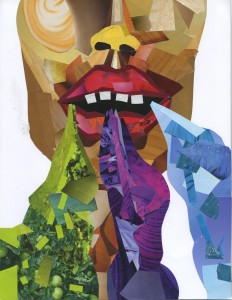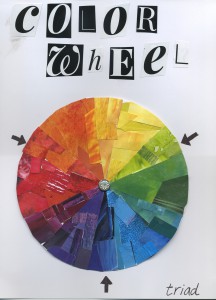AI: Adobe Illustrator
AI files are vector files used by designers and commercial printers to generate files of different file formats and sizes. AI files can only be opened using Adobe Illustrator and may be created in layers. An AI file is one of the most preferred formats by printers, promotional product companies, silk screeners, banner and sign companies, and other third party creatives.
INDD: Adobe InDesign
Vector based source files created in the layout program.
EPS: Encapsulated Postscript
EPS files are most commonly used by designers to transfer an image or artwork, generally a vector file into another application. Vector-based EPS files are scalable to any size. EPS files can be opened using Adobe Illustrator, Freehand, or Adobe Photoshop. A vector EPS file is one of the most preferred formats by printers, promotional product companies, silk screeners, banner and sign companies, and other third party creatives.
PDF: Portable Document Format
A PDF is a universal file format that preserves/embeds the fonts, images, layout and graphics of any source document, regardless of the application used to create it. PDF files can be shared, viewed and printed by anyone with the free Adobe Reader software. Some PDF files can be used for commercial, digital, and/or desktop printing.
PSD: Photoshop Document
The PSD file format, usually a raster format, contains graphics and photos created in Adobe Photoshop image editing software. Most commonly used by designer and printers. PSD files can only be opened using Photoshop and may be created in layers.
JPG: Joint Photographic Experts Group
A JPG file is a compressed image file that does not support a transparent background. The level of compression in JPG files can vary in resolution with high quality for desktop printing, medium quality for web viewing and low quality for email. When compressed repeatedly the overall quality of a JPG image is reduced.
GIF: Graphics Interchange Format
GIF files are low resolution files most commonly used for web and email purposes. Almost all browsers can support the use of GIF files, which use a compression scheme to keep the file size small. GIF files can be created with a transparent background.
TIF: Tagged Image File Format
The TIF/TIFF file format is most commonly used for storing images, photography, or art. TIF files are most commonly used in professional environments and commercial printing. The TIF format is the most widely supported format across all platforms. It is the standard format for high quality images. Though large in size, TIF formats are considered to be the most reliable format for high quality images.
PNG: Portable Network Graphics
The PNG file format is most commonly used for use online and on websites due to their low resolution. PNG files are bitmap images that employ lossless data compression, and like GIF files, PNG files can be created with a transparent background.
BMP: Bitmap
BMP is a standard image format on DOS and Windows–compatible computers. BMP format supports RGB, Indexed Color, Grayscale, and Bitmap color modes. You can specify either Windows or Mac format and a bit depth for the image. For 4–bit and 8–bit images using Windows format, you can also specify RLE compression.
Information adapted from: http://www.bourncreative.com/common-graphic-design-file-formats-explained/