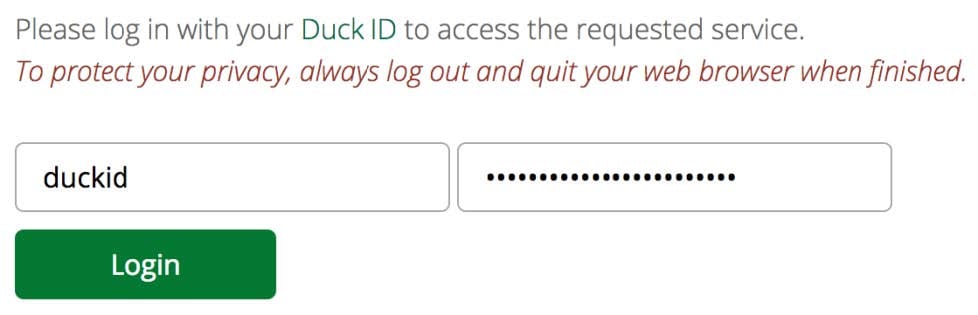Profile Instructions
All College of Design faculty/staff website profiles are managed via the CAS Profile system. Only faculty and staff who have an active UO email address (@uoregon.edu) and a 95 number can have a profile in the system.
Changes to your full name, phone number, or office location must be made via the UO Service Portal, not the CAS Profile system.
To access your profile and add information or make changes, please follow the instructions below:
Log In
Edit Your Profile
–Account Section (CV, photo, password)
–Information Section (name, title, department, etc.)
–Statement Section (biography)
View Changes
Questions?
Log In
Visit the CAS Profile site at https://casprofile.uoregon.edu/
Click the “Login” link in the upper left corner. Use the “UO e-mail user” login link.
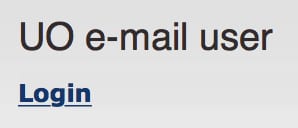
Enter your DuckID and DuckID password on the Web Login Service screen. Your DuckID is the first part of your @uoregon.edu email address. If you have forgotten your DuckID (email) password, go to the DuckID service site and click on the “Forgotten Password” link to begin password recovery.
Click the Login button.
Edit Your Profile
There are three sections you will need to manage in your profile: the Account section, the Information section, and the Statement section.
To begin, click the “My account” link in the user account menu on the left side of the page.
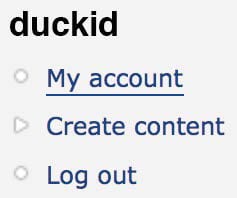
By default, your profile page will display in “View” mode.
To make changes, click the “Edit” tab near the top of the page next to the “View” tab.
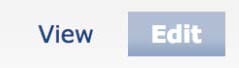
Once in the Edit section of your profile, the “Account” and “Information” tabs will appear near the top of the page.
Account Section
Click the “Account” tab near the top of the page:
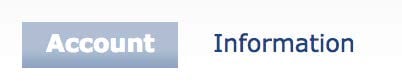
You may edit the following fields:
- Curriculum Vitae (CV): Upload your CV in a PDF file format.
- Profile photo: Your profile image must clearly show your face. Please upload an image that has been cropped to this size: 220 x 250 px (width x height) at 72 ppi. If you upload an image that does not meet these size requirements, the resulting image quality may be poor. Visit the University Communications website for information about preparing images for the web. If you need further assistance with this process, please emaildesigncomms@uoregon.edu. Please be sure to click “Save” at the bottom of the page after uploading your photo.
- Alternate email: Alternate emails are not recommended, but the field is available if needed.
- Password: Update your password here.
Click the save button at the bottom of the page to save any changes you have made to the Account section.
Information Section
Click the “Information” tab near the top of the page.
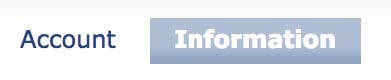
You may edit the following fields:
- First Name and Last Name: As you want them to display on the website.
- Affiliation: Please choose faculty, instructor, or staff only. This field does not display in the public-facing profile. It is used for automatically connecting your profile to the appropriate page on our websites. If you select “officer of administration” or other affiliations, your profile will not appear on the College of Design websites.
- Title: Full title with no abbreviations.
- Additional Title: Optional, but can include any other relevant titles (e.g. “Director, High Performance Environments Lab”). Separate multiple titles with commas. This field will appear below the Title field in your profile on the website. If you are affiliated with a department or program outside the College of Design, you may reference that department or program here.
- City: Enter Eugene or Portland.
- Office Hours: Optional
- Departments: Add a department within the College of Design only. If you add a department outside the College of Design in this field, your profile will not appear on the College of Design websites.
- Affiliated Departments and Programs, Research and Outreach: These fields do not display in the College of Design website profiles. References to departments outside the College of Design can be added to the Additional Title field, the Interests field, or the Statement section.
- Teaching Level: This field does not display in the College of Design website profiles.
- Interests: This will display as “Research Interests” in your profile on the website. Add your teaching fields, research areas, and specialties such as sculpture or urban design.
- Website: You may include a website URL for a personal or research site.
- Research Website: This field does not display in the College of Design website profiles. If you would like to add additional websites, please add them to your Statement section.
Do not edit the fields listed below. Changes to these fields are made through the UO Service Portal and DuckWeb (not the CAS profile system). These directory changes can take several days to sync up with our websites. Please visit the UO Service Portal website to learn how to update your directory information.
- Full Name
- Phone
- Office
When you are finished editing the Information section, click the save button at the bottom of the page.
Statement Section (biography)
Use the “Statement” section to include biographical information in your profile. The statement section should be roughly 200–500 words. Faculty are encouraged to include the following in the Statement section of their profiles:
- Research interests, degree information, biography, expertise – up to 250 words
- Selected works, current projects – up to 25 words per entry
Click the “Statement” link in the menu area on the left.
If your profile does not already have a Statement section set up, you may create one via the following steps:
- Click “Create content” in the menu on the left.
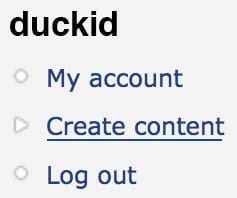
- Click the “Profile Section” link to create a new content item for your account.
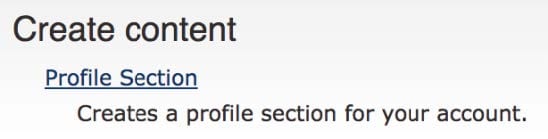
- Select “Statement” from the “Type” menu.

To edit your Statement, click the “Edit” link to the right of the “Statement” header.

Enter your information into the text editor box. For assistance using the content editor toolbar, see the Drupal help documentation for a description of the basic toolbar functions.
Important: If you are pasting text from Word, please click the “paste from Word” icon, paste your text into the dialog box that appears, and click the “OK” button. This will prevent unwanted formatting from being carried into your profile. It will retain basic formatting such as bold, italics, and hyperlinks.
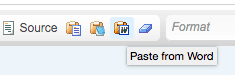
View faculty profiles from your department or program:
- Architecture
- Art
- Historic Preservation
- History of Art and Architecture
- Interior Architecture
- Landscape Architecture
- PPPM
- Product Design
When you have made the additions or changes to the Statement section, click the “Save” button at the bottom of the page.
View Your Profile Changes on the College of Design Websites
Your profile will not update immediately on the College of Design websites after making changes on the CAS profile site.
Wait at least 24 hours to see your content updates appear on the College of Design websites. The CAS profile system updates the College of Design websites once per day.
Wait up to 8 days for any UO Directory updates to appear. The CAS profile system generally pulls UO Directory information once per week.
Once those timelines above have passed, you may need to clear your browser cache in order for your updates to appear.
Questions?
Please email the College of Design Communications Office at designcomms@uoregon.edu if you need assistance with your profile.