A Welcome Module is a “place” in your Canvas course where you orient students to the course: its academic content, how it is organized, and the technology you will use. It is also helpful to provide students with guidance on strategies they can use to succeed in this remote class. Finally, you can use the Welcome module to start the process of building community in the class. An image of an example Welcome Module is below; one you can navigate through and explore is here. Note the organization, with headings and indenting used to group the various categories of content. Your Welcome Module may need to include additional pages or files, but the titles and structure should be as clear as possible. If you want students to access the materials in a particular order, see the instructions here.
Welcome Video/Document. You can begin connecting with your students by including a video of yourself (perhaps made with Panopto – don’t forget to add closed captions) and/or a text introduction on a “page” greeting them, talking about the promise of the course, why it’s exciting, etc, as outlined in the Faculty Statement section of TEP’s UO Remote Starter Syllabus. It is a good idea to address directly the fact that this course will feel and run differently than if it were a face-to-face course, but reassure the class that you have a plan in place to ensure that it will be a valuable learning experience. An example welcome video and document is here.
About Our Course: This section serves to introduce your students to the course, highlighting the intellectual content, important policies, and overall design of the course. You will want to include your syllabus here as well as a page that orients students to the setup of your Canvas site. Faculty members organize their Canvas sites in many different ways, so students benefit from a clear description of your approach and how you want students to navigate the site. The page could include information about where students should look for materials, links to “live” course meetings, and assignments you have planned. Also use this section to let students know which technologies you plan to use and how to access them. The Starter Syllabus gives suggestions for topics to weave in here.
How to Participate and Succeed in Our Course. In this section, consider adding guidelines and recommendations for how students can participate fruitfully in class. You might also provide guidance about how students should structure their study to succeed in your remote class.
Getting to Know Each Other. It is important to provide ways for students to connect with you and each other, as remote courses lack the informal opportunities for striking up acquaintances inherent in face-to-face classes. A useful way to gather information about your students – what they prefer to be called, their interests, prior knowledge, etc. – is by asking them to complete a pre-class Canvas survey (a guide for building your own survey is found here). You can use an icebreaker to start to build community between the students (icebreaker ideas here).
What If I Have a Question? Provide clear instructions on how students should contact you. Under what circumstances should they visit office hours, use a Class Questions and Answers Discussion board, email you, or contact a GE? A file with links to the larger network of support resources at UO is also included.
Download the Module for your own course. Click the appropriate button at left to download a Welcome Module for your synchronous (face-to-face, remote, or hybrid) or asynchronous (fully online with no whole-class meetings) course, then follow the instructions below to upload it into your Canvas course. Be sure to read carefully all elements of the module and modify them to fit your class. Note that the downloadable file also includes a short template for a Week 1 module, as described in this blog post.
- In your Canvas course site, select “Import Course Content” (either on the right or bottom of your window)
- Under “Import Content,” as the Content Type, select “Canvas Course Export Package”
- Choose File and navigate to the file (WelcomeModule.imscc or WelcomeModuleOnlineOnlyAsynch.imscc, as appropriate)
- Select “All Content”
- There are no due dates yet so no need to select “Adjust events and due dates”
- Click Import. The module and assignments will all load into your course as unpublished content.
Here are screenshots showing how to import the module into your Canvas site. Note that the first screenshot can be ignored: it depicts downloading the module from a different page on this blog.
UO Faculty and GEs can view a recording of the March 25th TEP/UOOnline workshop on Welcome Modules here. The details of the module have changed slightly, but the general structure is still the same.
The Chat Log for the workshop is here.
N.B. Some workshop participants noted challenges contacting students through Canvas. Check that (1) your course is published; (2) the course has “started” (Settings>Starts>date); (3) the box “Students can only participate in the course between these dates” is checked. See this as a visual here.
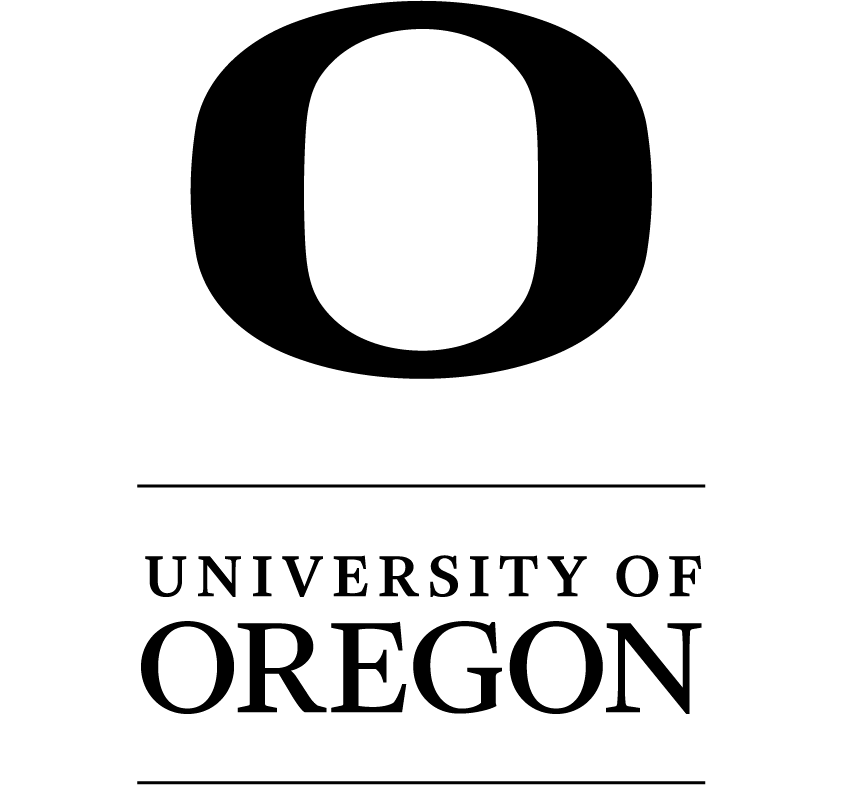
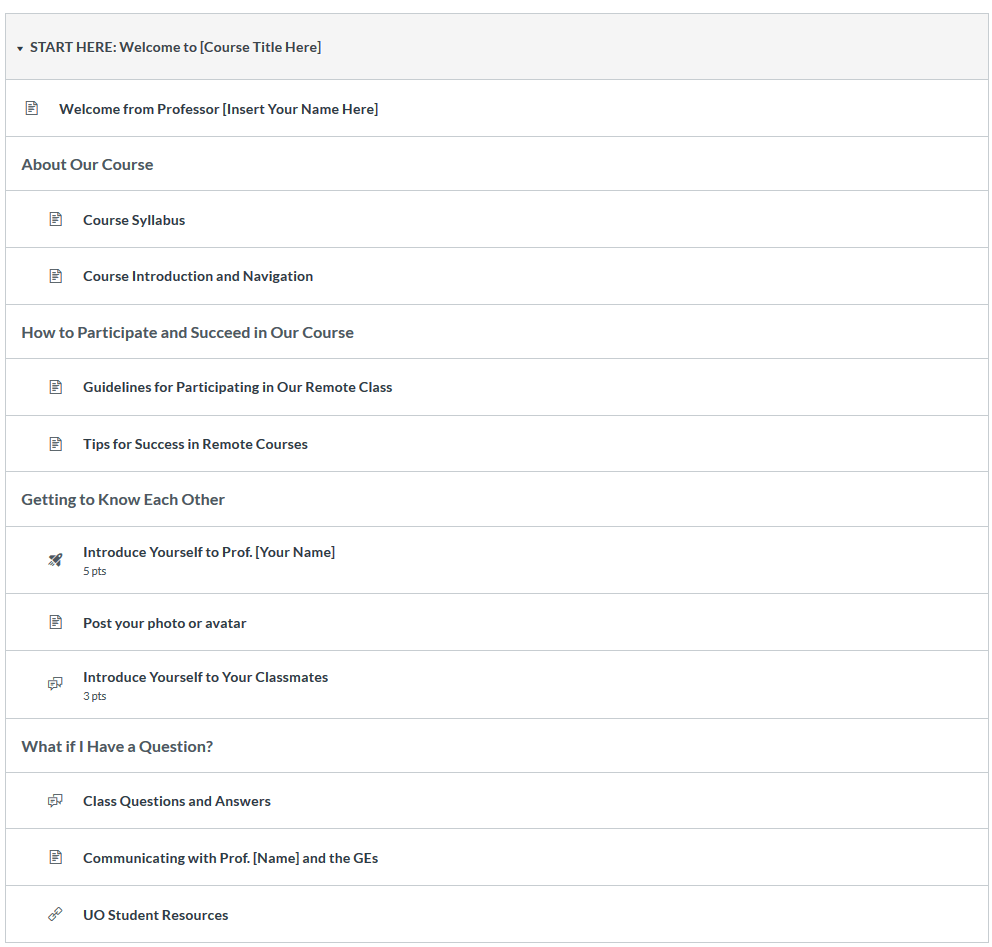
Recent Comments