NON-LINEAR DEFORMERS AND SOUND SYNCHRONIZATION IN MAYA
1. Nonlinear deformers allow surface geometry to be treated non-uniformly with respect to some modifications, either for the purpose of constructing geometry or for the purpose of keyframing a transforming object.. These deformers are available under the animation module.
CASE 1: DEFORM>CREATE NONLINEAR > BEND DEFORMER Build a cylinder, 8 subdivisions axis and 8 subdivisions height, use channels box to modify it
- go to bend input, select curvature, and use mouse to modify values.
- Change low bound and high bound options to 0 to reduce bending on upper and lower portions of cylinder.
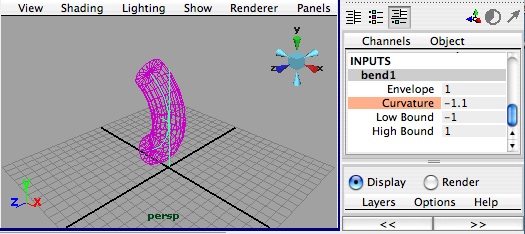
CASE 2: DEFORM>CREATE NONLINEAR > FLARE DEFORMER Build cylinder as in previous example;
- select start flarex and modify values with mouse in window.
- change lower bound properties and observe result.
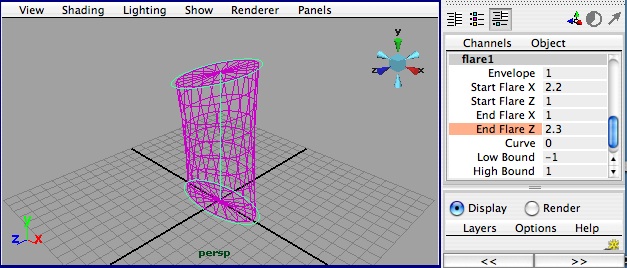
CASE 3: DEFORM>CREATE NONLINEAR > SINE DEFORMER Build cylinder as in previous example;
- select amplitude and wavelength and modified values with mouse in window
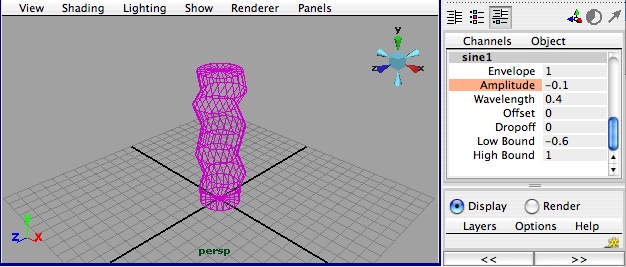
- perform same operation on flat surface (100 x 100)
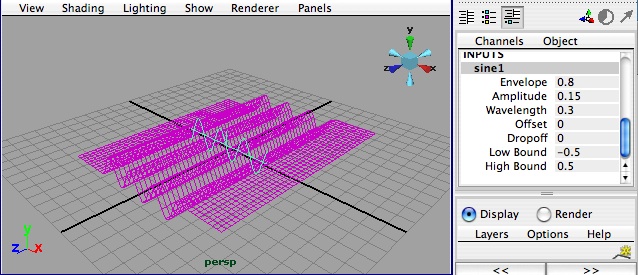
- note wavelength offset must be less than wave length
- note: drop off attenuates wave
CASE 4: DEFORM>CREATE NONLINEAR > SQUASH DEFORMER Build cylinder as in previous example;
- select “factor” and “expand” and modified values with mouse in window
- note that total volume remains constant unless value of “envelope” > 1
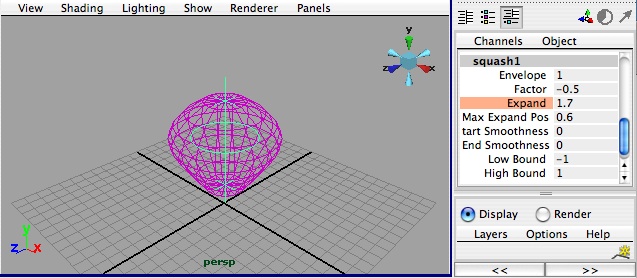
CASE 5: DEFORM>CREATE NONLINEAR > TWIST DEFORMER Build cube similar to previous example;
- subdivide width, height and depth at 8 units
- select “start angle” and “end angle” and modified values with mouse in window
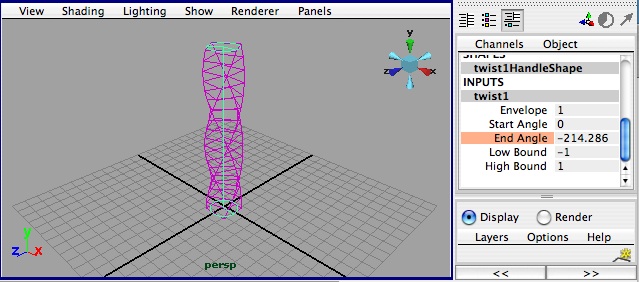
CASE 6: DEFORM>CREATE NONLINEAR > WAVE DEFORMER Build flat surface 100 x 100
- select amplitude and wavelength and modified values with mouse in window
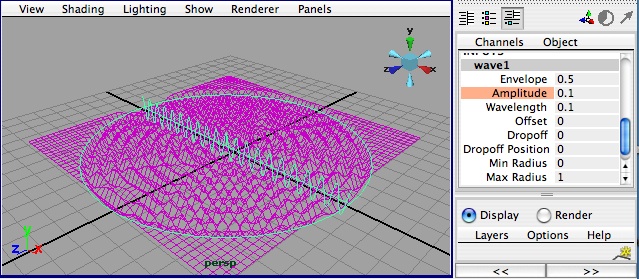
- note wavelength offset must be less than wave length
- try drop off at 1 to attenuate wave
- key frame two different values for offset
- use dropoff value at 1 and increase amplitude (+ or – direction)
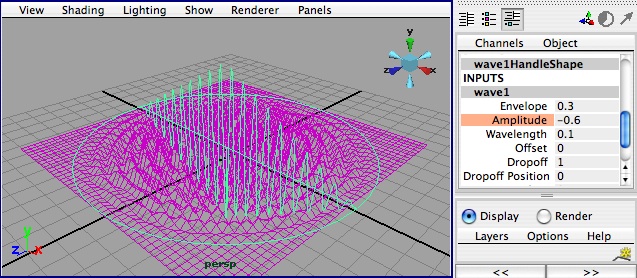
- Move surface and note change in position of concentric rings
- Modify radius
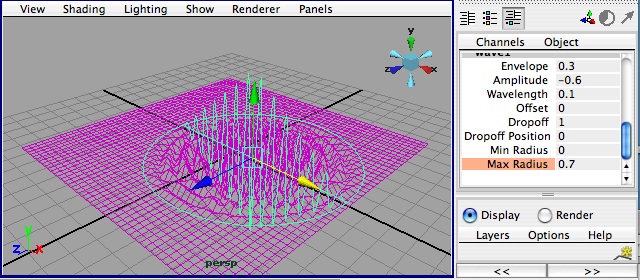
- Keyframe two different positions of defomer
2. Loading Sound Revisited: We have already seen in workshop 5 that sound can be imported into Maya for timing a animation and exported into a movie file through the playblast utility. Final rendered frames are then synchronized separately through sound editing software Sound Edit or Quicktime Pro.
You can’t import sound files into Maya some formats. However, on the Apple Computer platform you can use Quicktime to convert your sound files to Windows and Apple compatible file formats like aff. Similar options exist in other open source software programs that work with sound (see this article). The School maintains an Apple Computer lab on the mezzanine floor (above the 2nd floor 283 lab). To convert a sound file in Quicktime :
1. Load the sound into Quicktime through the file open sequence.
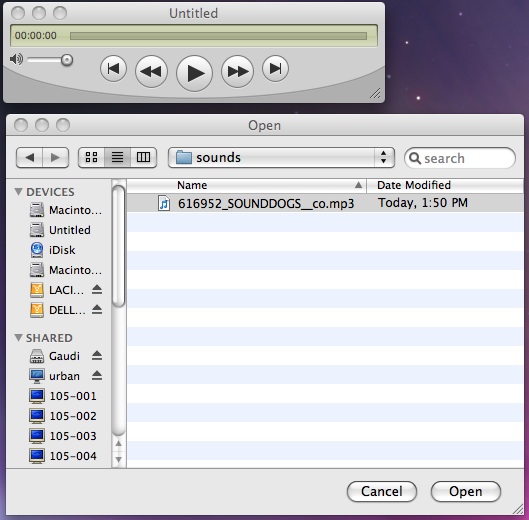
2. Save the file to aif format.
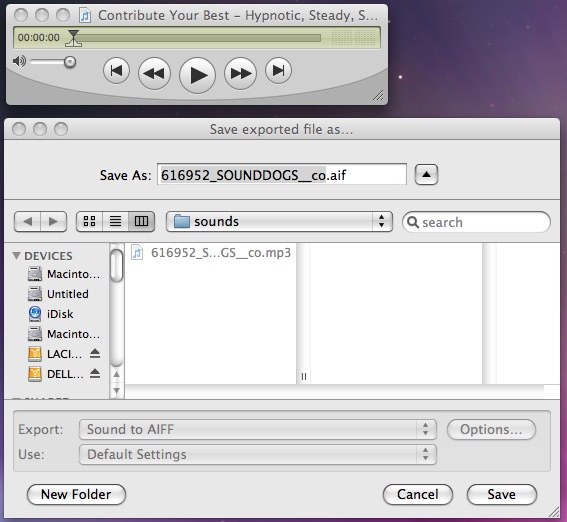
To load an audio file into your scene (the instructions below are abbreviated from the Maya help documentation and offer a different approach than the drag and copy method described in workshop 5):
1. Use File > Import. A file browser lets you select the name of the sound file to import.
To display sound on the Time Slider:
1. Right-click the Time Slider. A pop-up menu appears.
2. In the pop-up menu, select the audio file you want to hear from Sound > audio file. The audio file’s waveform appears in the Time Slider and it plays during playback.
3. To change the start time for the sound. Select Display > Sound > NAME OF SOUND TRACK >and change the Start Time (Offset #) to the frame number at 24 frames per second. (frame 48 = 2 seconds at the default Time Unit of 24 frames per second). You will now see the sound waves representing the sound appear in the Time Slider starting at time 48.
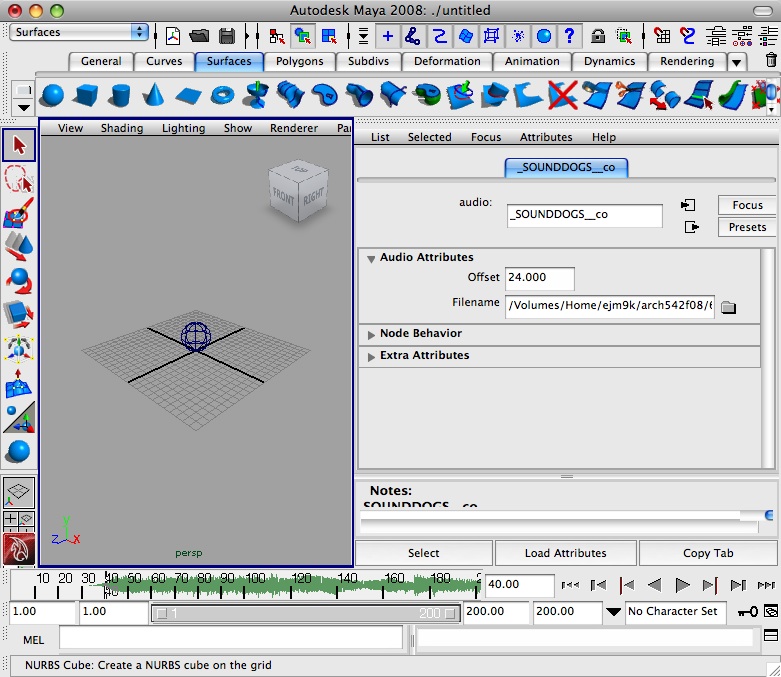
4. To play your animation with sound, open the Animation Preferences window and ensure that Playback Speed is set to Real-time (24 fps) and click Play. The sound begins at 2 seconds (or time 24 on the Time Slider).