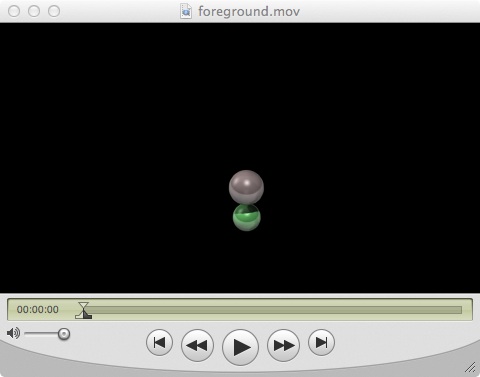Workshop 13 Notes
COMPOSITE EDITING WITH IMOVIE OR OPEN SHOT
These notes provide a relatively straighforward technique for overlaying separate renderings of the same scene and from the same camera. A backround movie file is created in jpg format, and an overlay movie file is created using an alpha channel in either tga or png format.
The notes are organized in four parts.
In Part I the process used to create the background and foreground images is summarized along with compiling them each separately in Quicktime Pro.
In Part II The open source software OpenShot is used to composite the two movies together.
In Part III the process to composite the two movies together is demonstrated with iMovie HD as an alternative to OpenShot.
In Part IV the steps from Part I are repeated. However, the background ground is rendered in Maya Software and the foreground spheres in V-Ray. Moreover, the background and foreground movies are not compiled separate, but rather together and just once in OpenShot
PART 1: Create the source image sequences.
- Create a scene with a ground plane, two spheres, a spot light and an ambient light. Apply phong shader materials to the spheres.
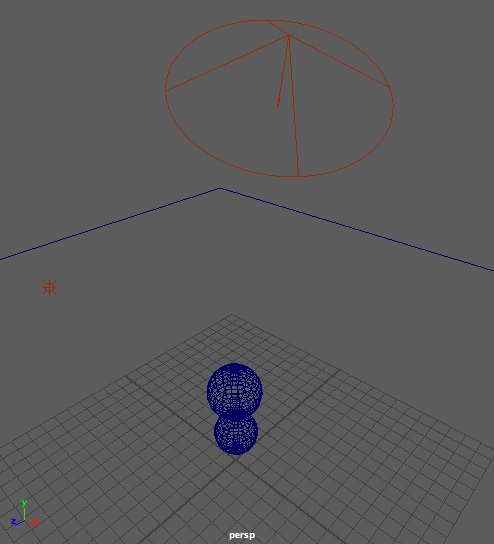
- Key -frame the spheres moving upward from the ground along the plus Y axis (vertically) over 48 frames.
- For each sphere go to the attributes editor, go the “nurbsSphereShape tab” and “Render Stats” sub-tab and turn off “Primary Visibility”.
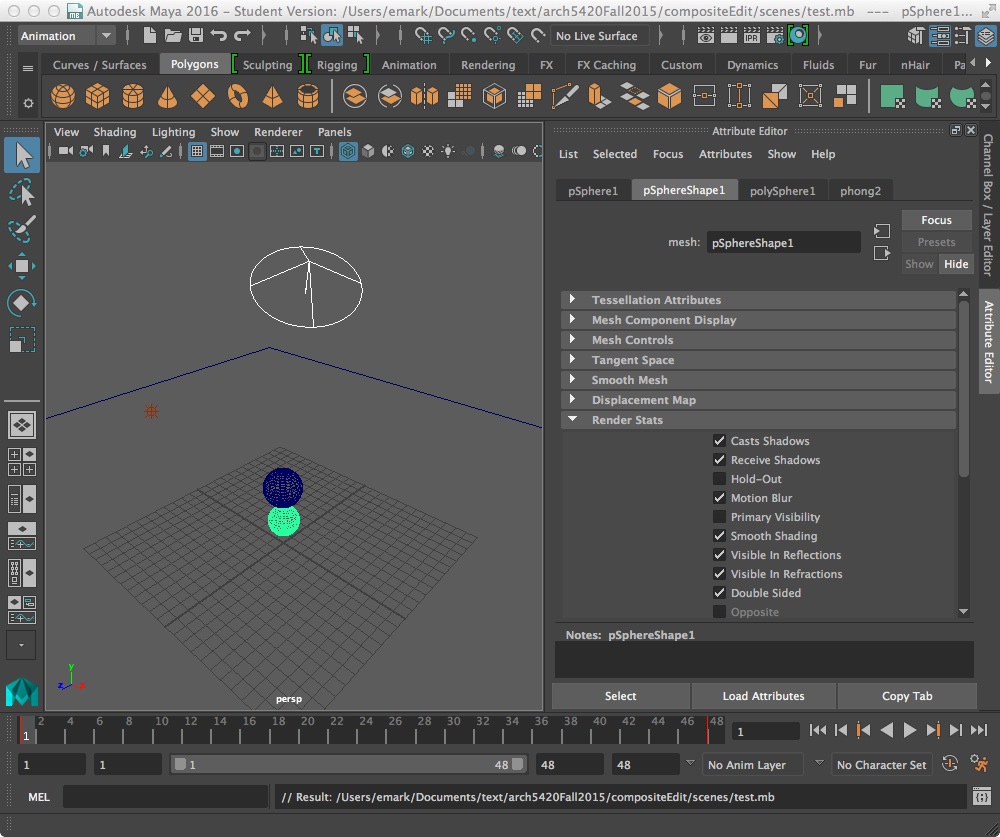
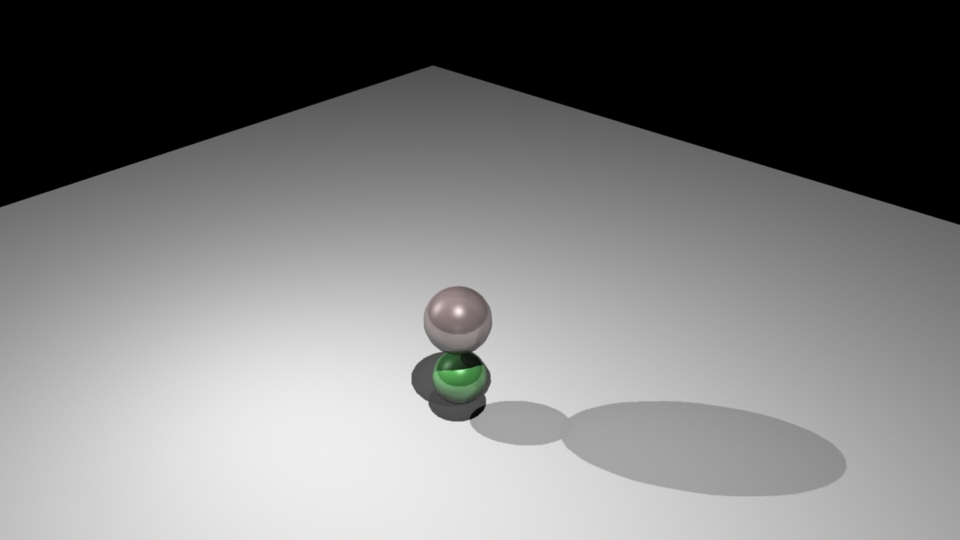
- Render out the scene as a jpg series (which will not record an alpha channel), and load the images into the QuickTime Pro movie player. This rendering will show the ground plane and sphere shadows, but not the spheres. Save the frames FCheck, Photoshop, or Quicktime to a self-contained files such as background.mov.
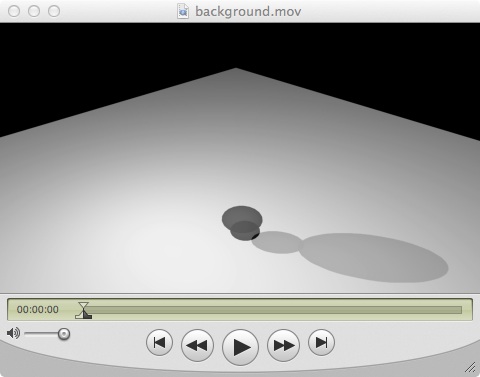
5. Now, turn back on visibility for the ground spheres, and turn it off for the ground plan, ensure that the “alpha channel” check box is turned on in the Render Settings common tab, render the scene out as a series of “png” or “targa” files, and compile them with OpenShot or QuickTime Pro, and save the movie to a file such as foreground.mov.
PART 2: Create the composite video with OpenShot
- Open the OpenShot video editor to begin the composite edit.
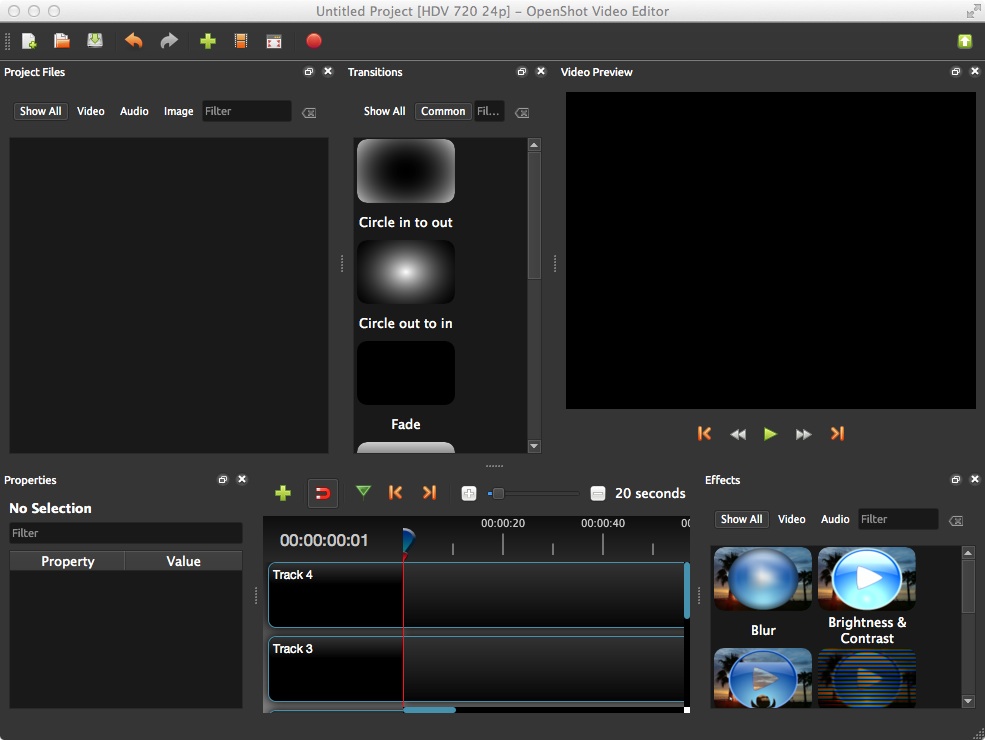
- Use the import tool to import both movie files.
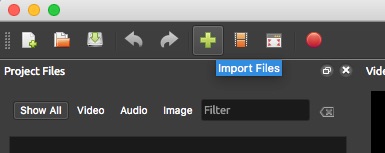
- Or simply drag the movie files to the upper left “Project Files” window from their folder on the computer’s hard drive within the OpenShot video editor.
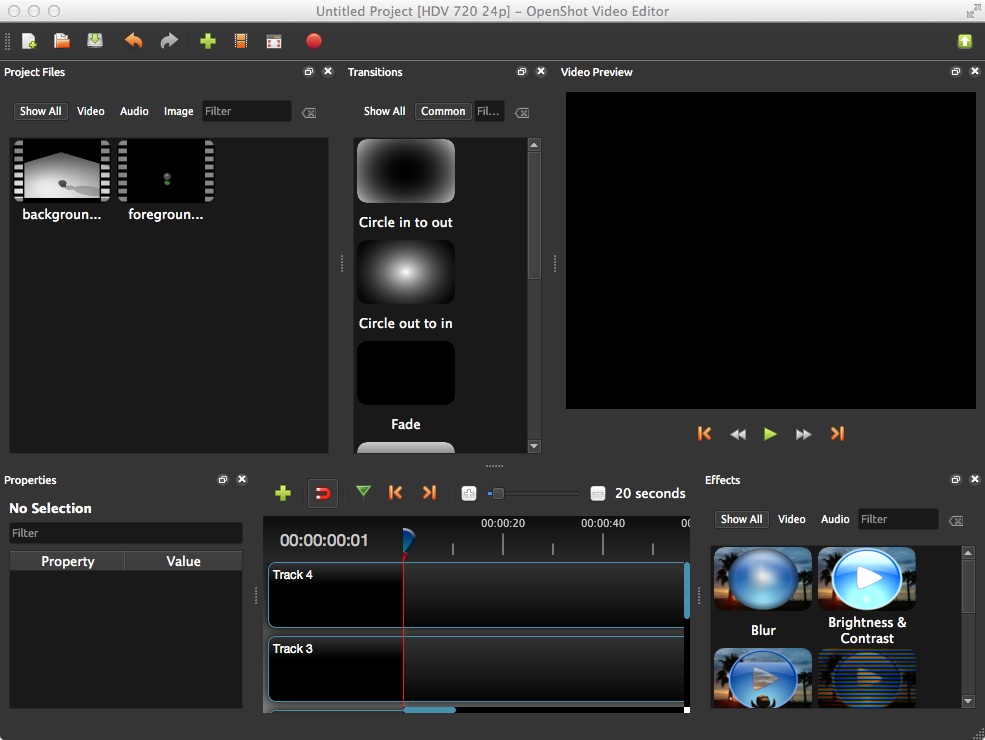
- Drag the background movie to “Track 3” and the foreground movie to “Track 4”. Use the green right play arrow in the Video Preview window to preview the result.
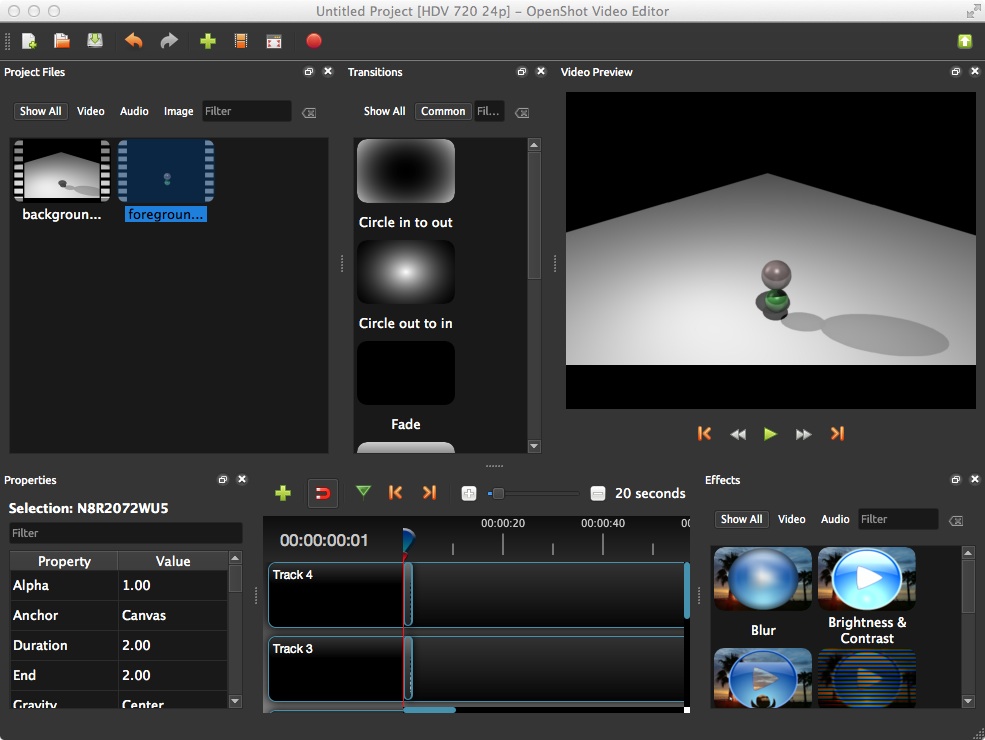
- Export the movie file with File/Export Video menu.
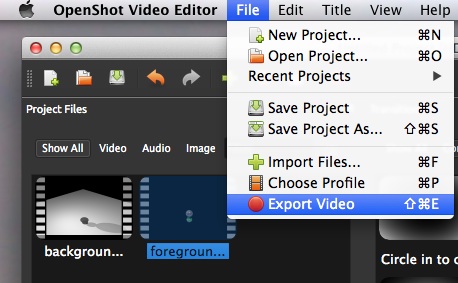
- Next, pick the ‘”mov(h.264)” or alternative format on the “simple” tab and name the file “compositeH264.mov”.
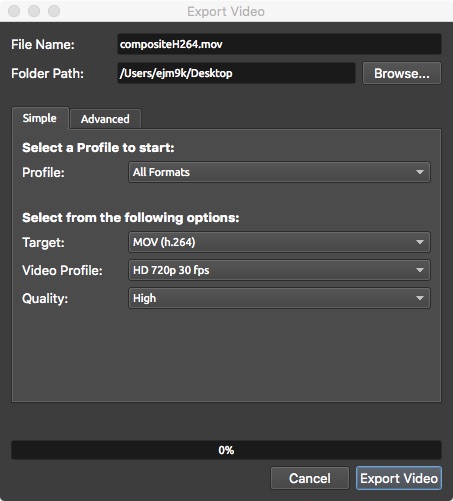
- In addition, set the desired resolution on the “advanced” tab and select the button “export” to create to composite movie.
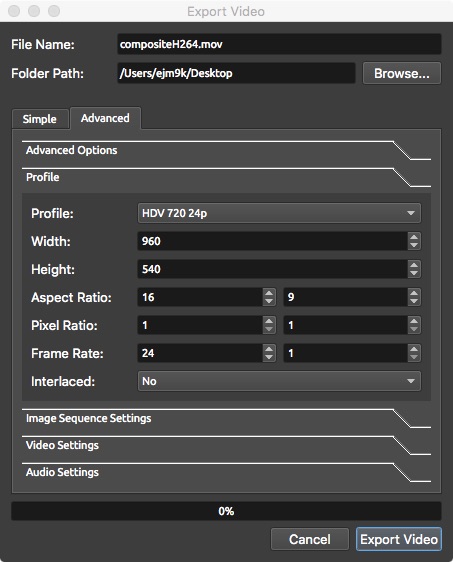
- The resulting movie file compositeh264.mov is now compressed with a single video track.
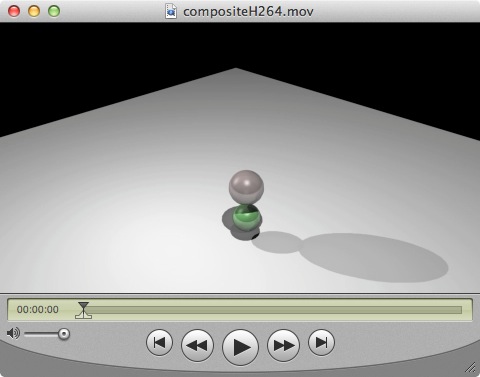
PART 3: Composite Sequence with iMovie HD
- Begin with a new movie event.
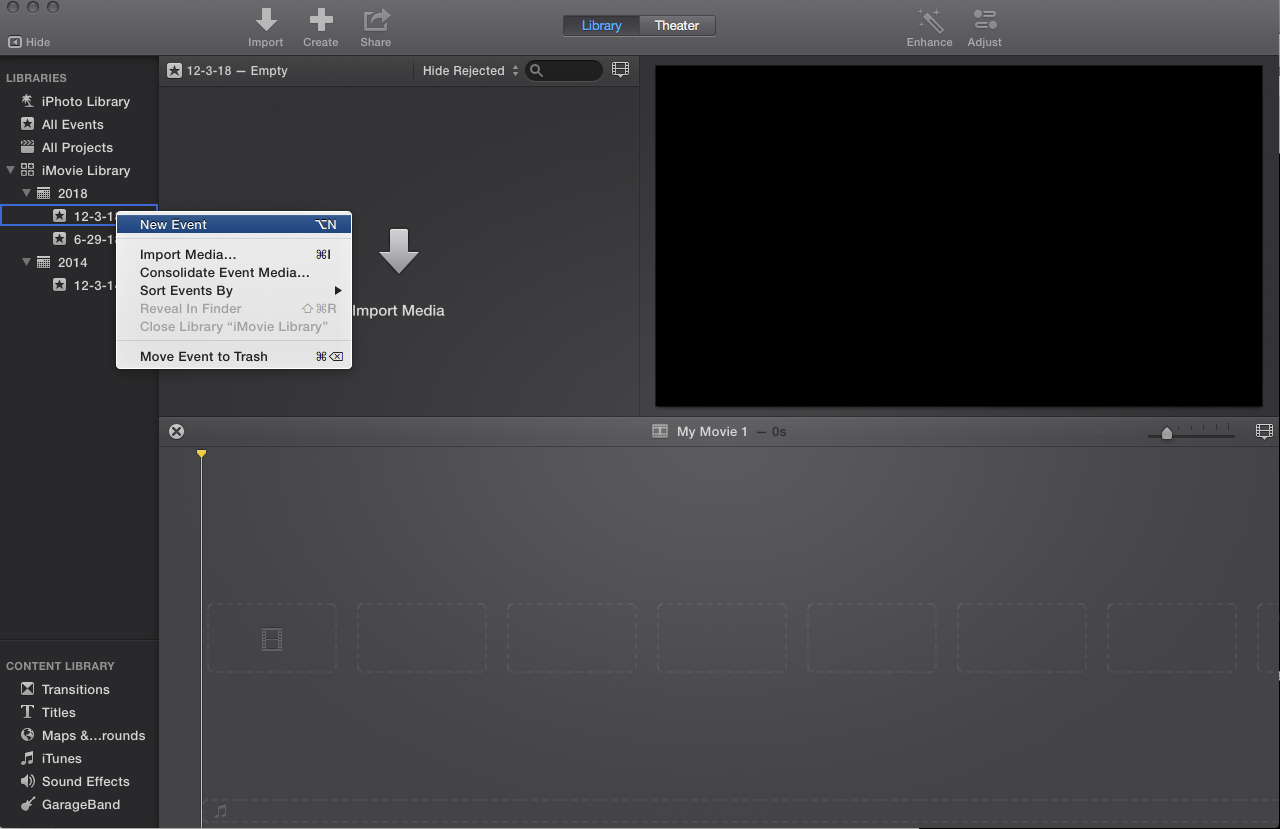
- Use the import media tool to import the foreground and background movie.
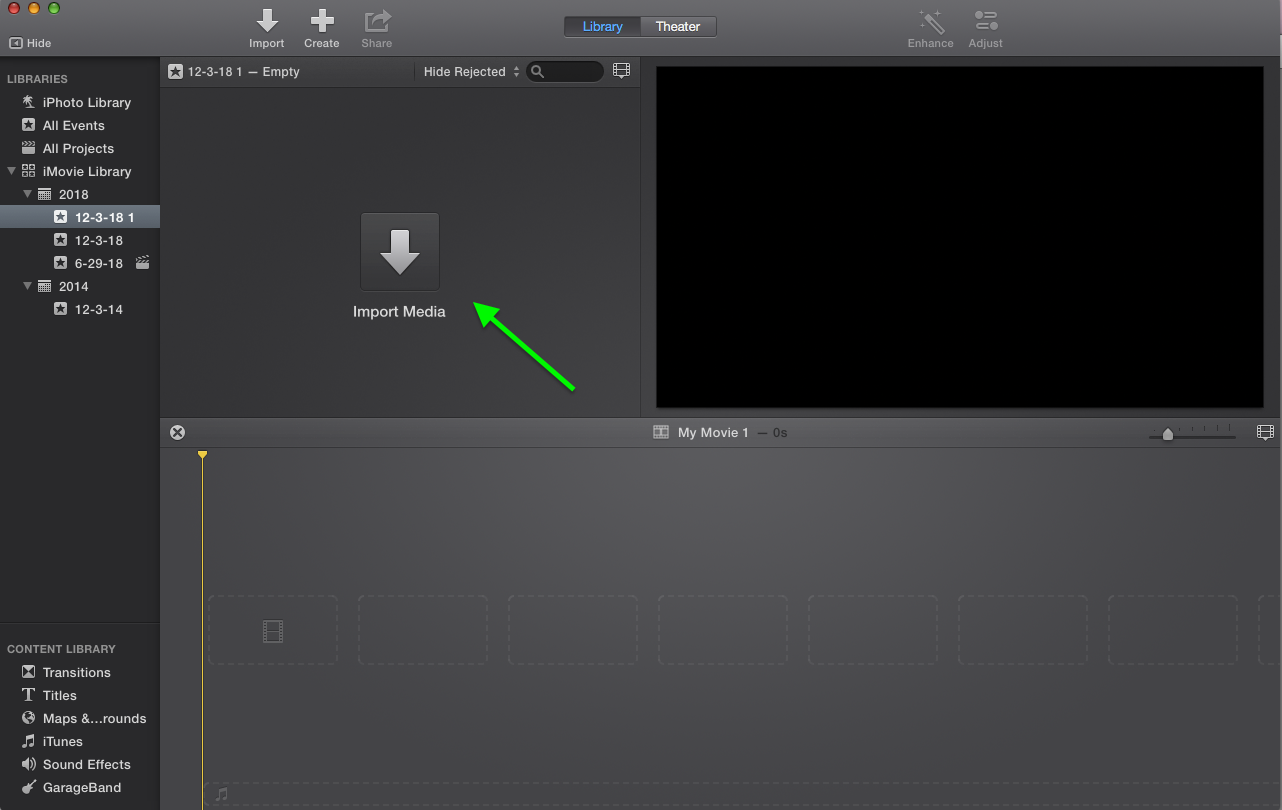
- Place the background movie on the video track.
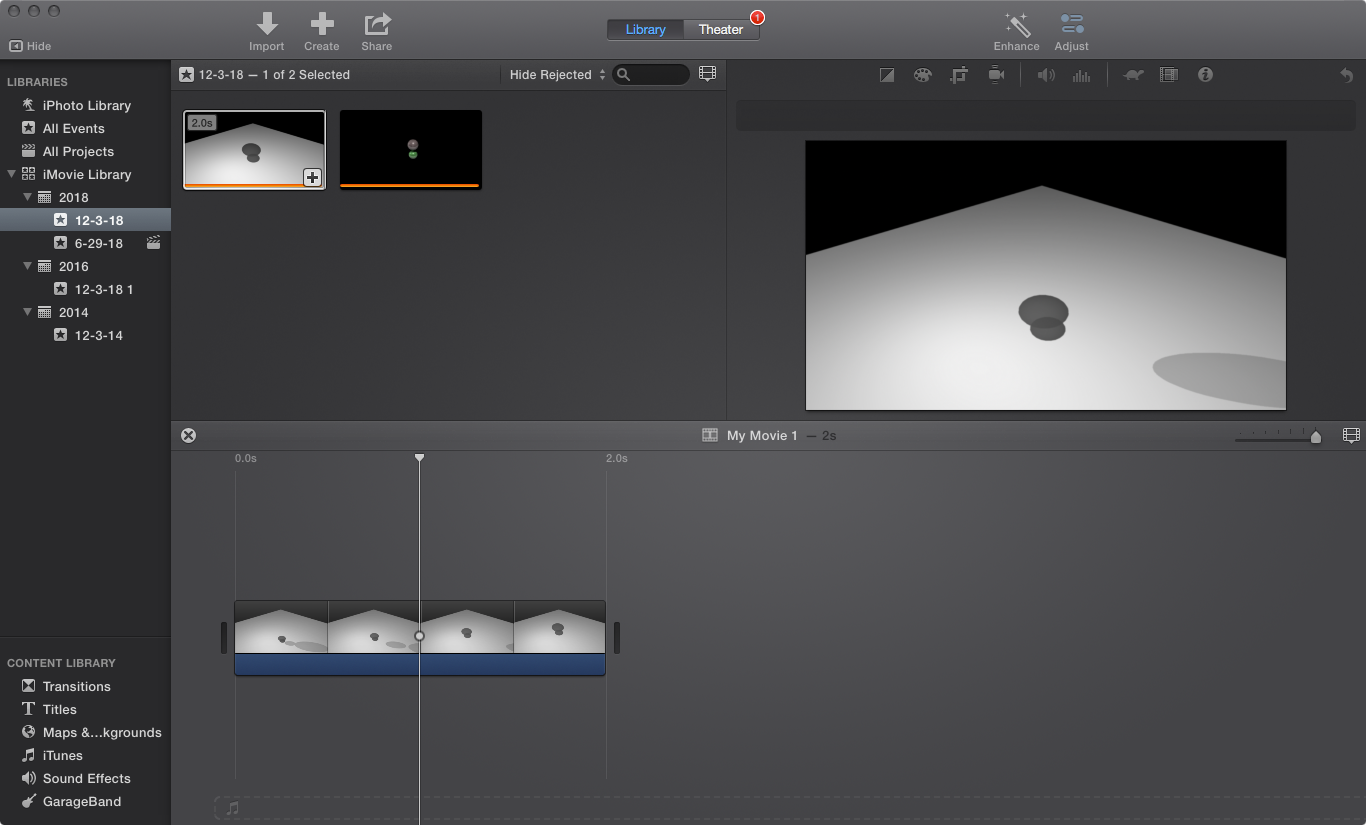
- Place the foreground video in the work area just above the background video.
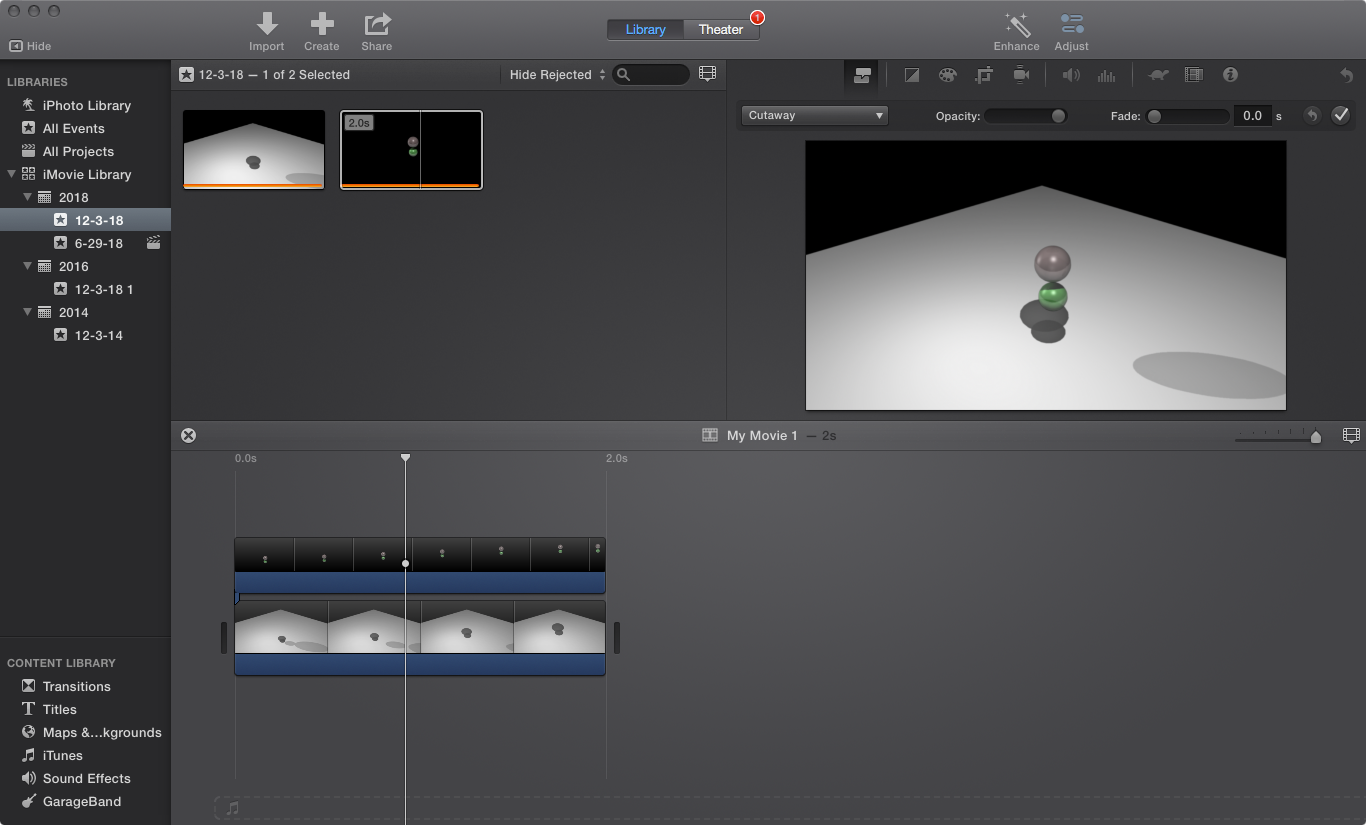
- To complete the edit, use the menu” File/ShareFileSequnce” and confirm the video resolution.
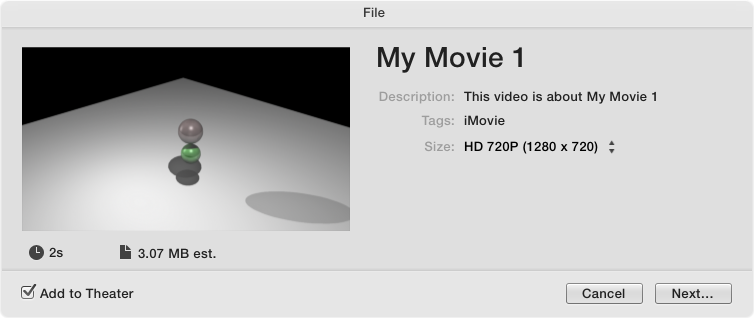
- Select the “Next” button (shown in the image above) and choose the appriate folder for placing the composite movie.
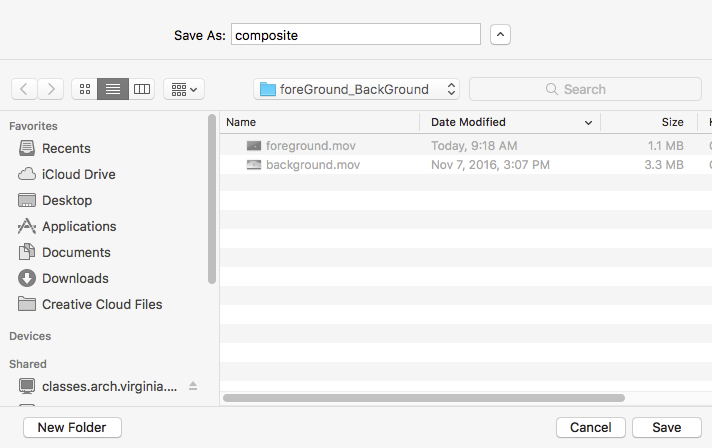
- The mp4 file is created.
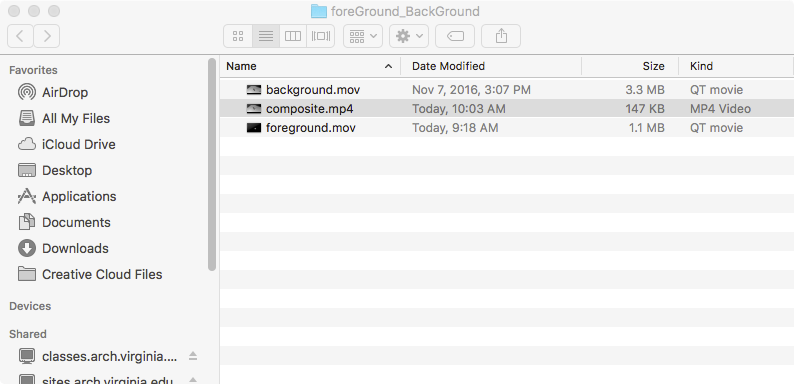
- Open the file and playback to confirm the result.
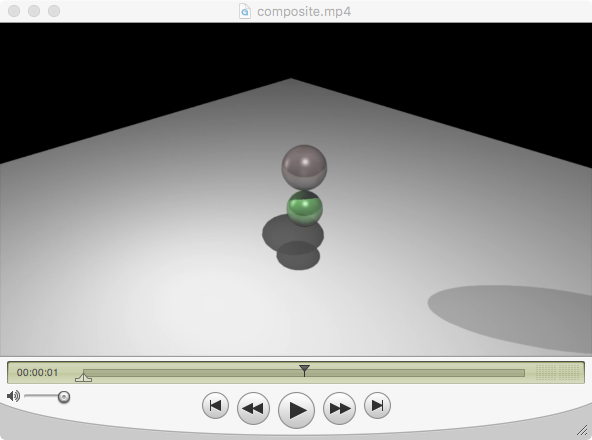
PART 4: Use V-Ray Shader for Spheres
- The complete setup for this procedure is nearly identical in this remake of the rendering.
- The spheres in the foreground are created wth a VRayMtl shader.
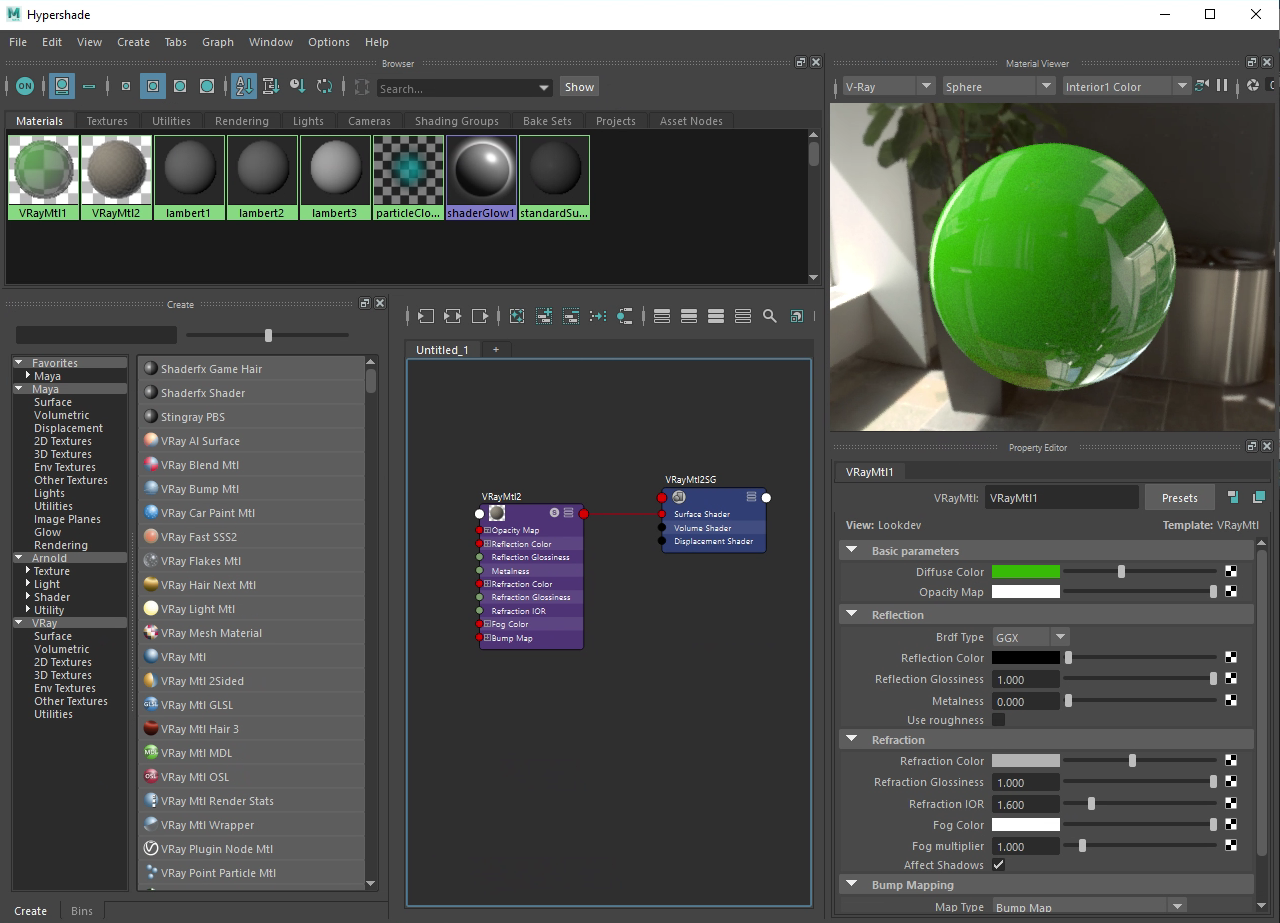
- The ground surface in the background is created with a Rhino Software lambert shader.
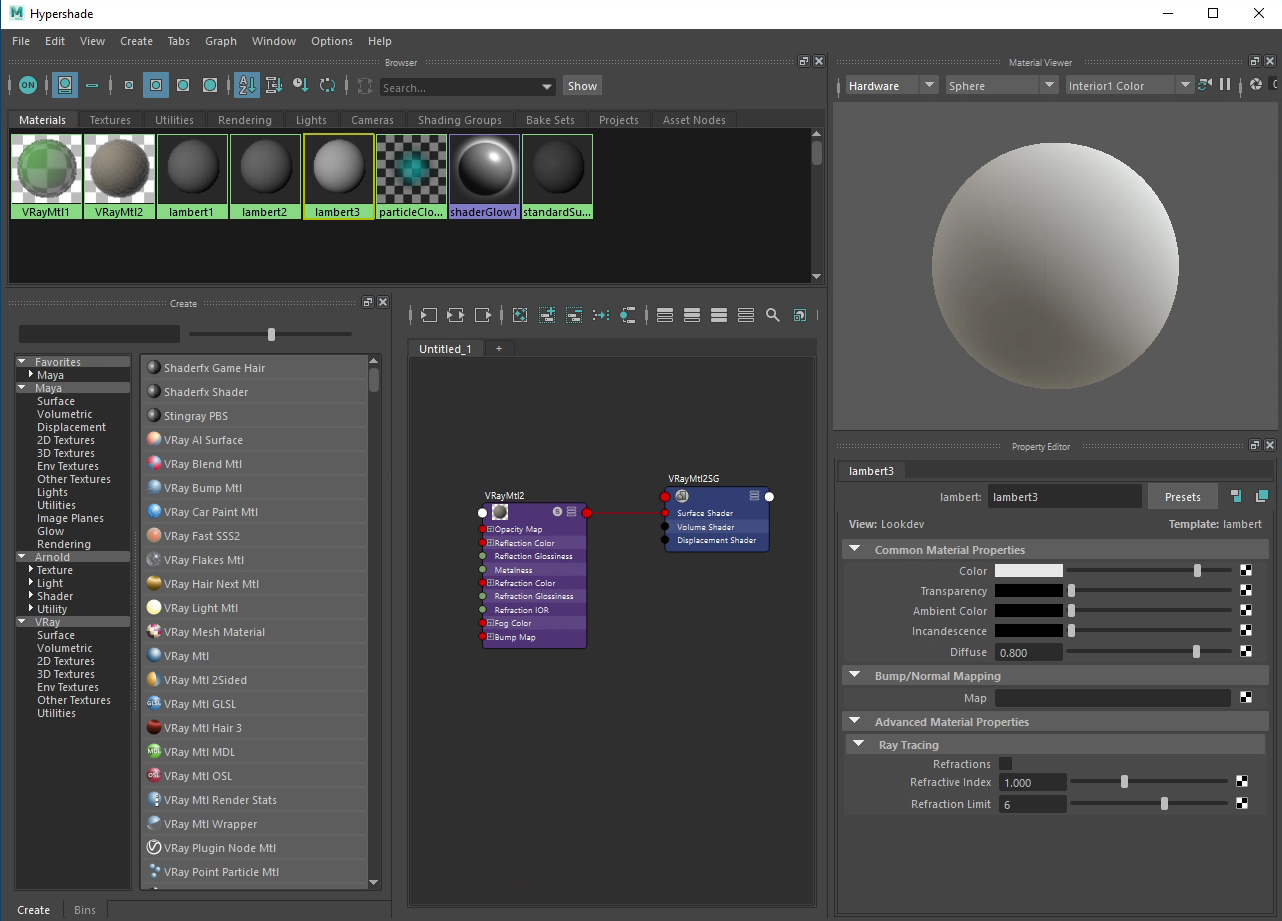
- The lights are created in Rhino Software. However, they are compatible with both the Rhino Software rendering and the The V-Ray rendering options.
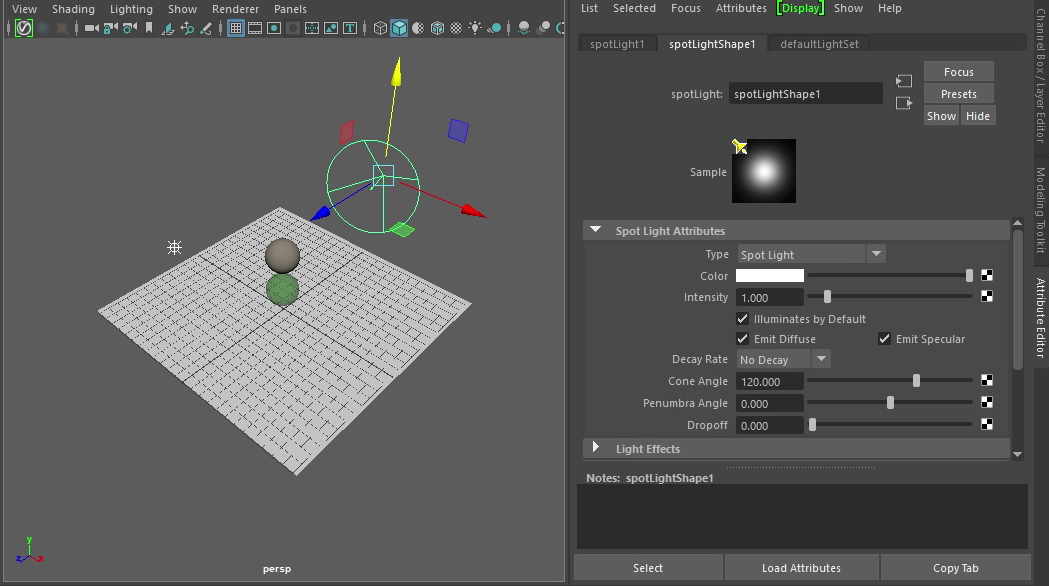
- The foreground is rendered in V-Ray as a png file with the alpha channel turned on.
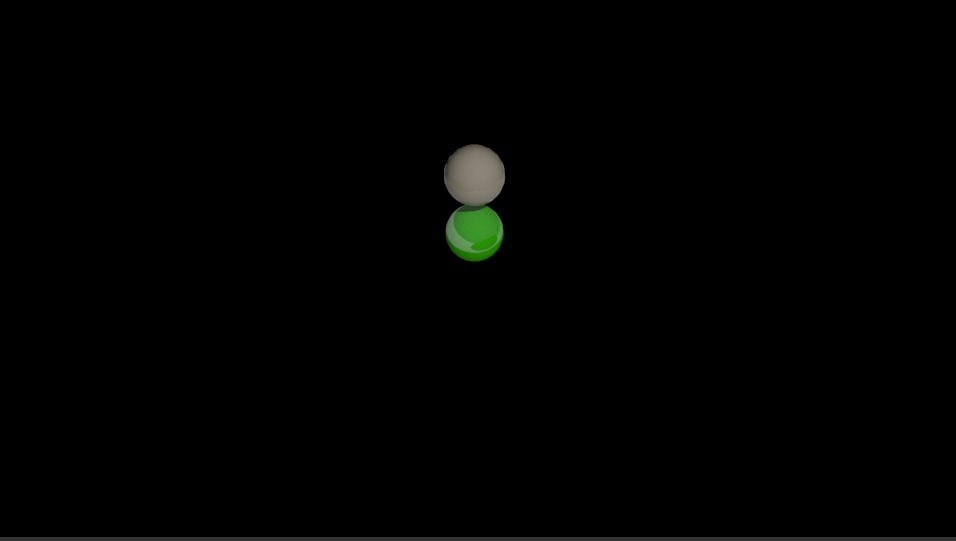
- The background is rendered in Rhino Software as a jpg file without an alpha channel.
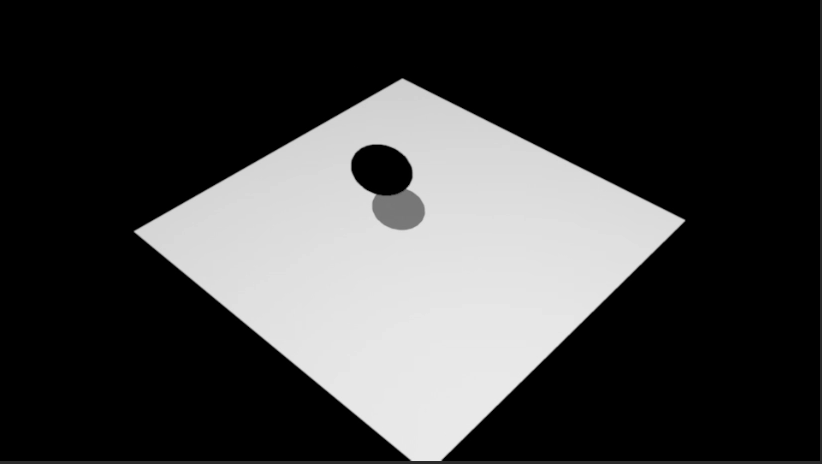
- The foreground image sequence and the background image sequences need not be compiled into movies separately. The image sequences can both be imported more direclty into the OpenShot video editor. The foregound images are then copyied to video track 5 and the backround images are copied to video track 4.
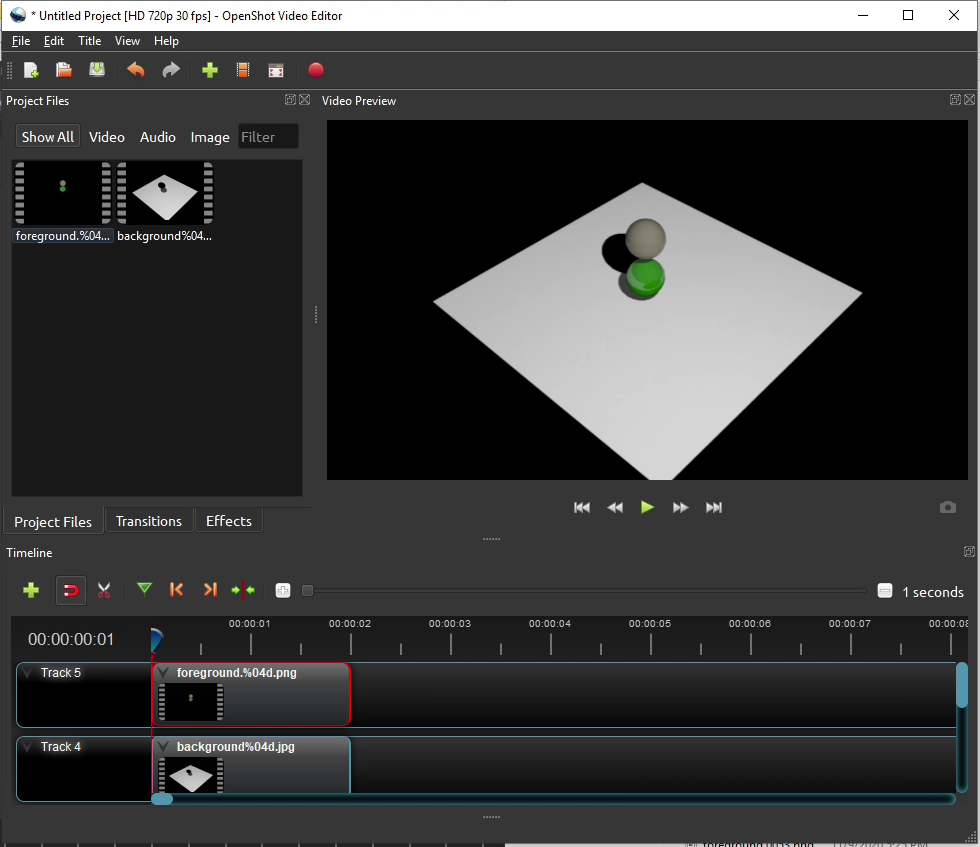
- The completed composite animation now has the V-Ray foreground over the Maya Software background.
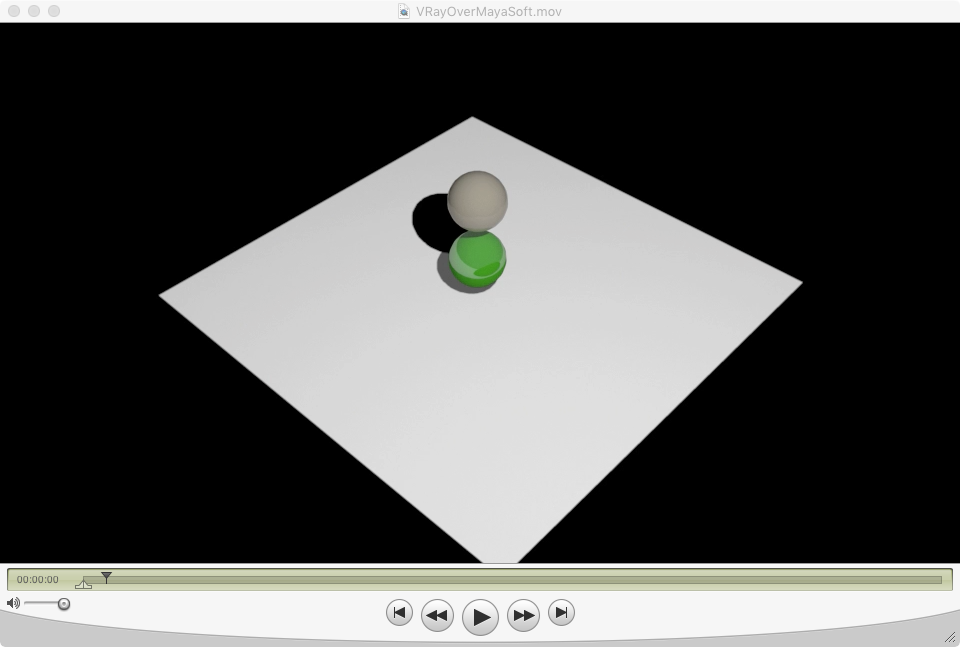
I