How to Submit a job to the Render Farm
Important Information
- Finished jobs will be deleted after 2 weeks.
- Copy & open your file in your folder in the RENDERS network share.
- When submitting a job, you must use the absolute path to the server:
- aaafileserver.uoregon.eduRenders[duckid]…
- When open, Rhino locks your file as read-only to other programs. Your job will not render until the Rhino file is closed. After you submit your job, you need to close Rhino.
- If you have materials you want to use for your render, those materials must be uploaded to the file server. In addition, the file structure must match how it was imported into Rhino, relative to your Rhino file. For example:
- Scenario A:
- All of your materials were in a folder called “Materials” on the desktop.
- Your Rhino file was also on the Desktop.
- You must upload the entire folder of “Materials” to your duckid-named file share on aaafileserver.uoregon.eduRenders (More info on this below).
- Scenario B:
- Some of your materials were in a folder called “Rhino Stuff” and some of them were in “Materials”.
- Your Rhino file was also on the Desktop.
- You must upload both the “Materials” and the “Rhino Stuff” folders to your duckid-named file share on aaafileserver.uoregon.edu/Renders.
- Scenario A:
Job Submission
To submit your job to the Deadline Render Farm for rendering, please do the following:
- Log in to a lab computer in the Digital Computing Lab (Lawrence 283) as the aaaclass user.
- Open “Computer” from the Start menu.
- Type aaafileserver.uoregon.eduRenders in the top bar and type in your duckid/password when prompted.
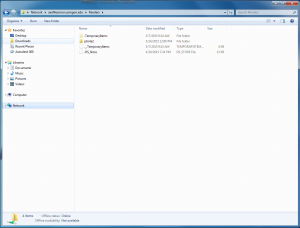
- If your user folder is not listed go to THIS PAGE and set yourself up as a User. This only needs to be done once. If you’ve already set up yourself as a User, continue on to step 5.
- Save your Rhino File to your user folder on aaafileserver.uoregon.eduRenders and any materials to the correct folders on the server (see above).
- Before submitting your render to the render farm, ensure that you are logged in as the correct user via the Deadline Monitor application:
- Launch the application “Deadline Monitor” from the “Thinkbox” folder in the start menu.
- Once the Monitor application launches, go to File -> Change User.
- Select your user from the list and click okay.
- Open your file from the server in Rhino and left-click on the ‘Deadline’ button.
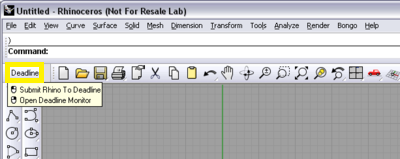
- After the “Submit Rhino Job to Deadline” appears, fill in the following:
- Job Name: Must be named in the format <CLASS_DUCKID_TERM_YEAR>i. EG: ARCH510_jshirle2_Fall_2014
- Department: Your major.
EG: Architecture
- Job Name: Must be named in the format <CLASS_DUCKID_TERM_YEAR>i. EG: ARCH510_jshirle2_Fall_2014
- Rhino File: Click the “…” and navigate to your user folder on aaafileserver. It must be in the aaafileserver.uoregon.eduRenders folder or your project will not be rendered.
- Output File: Click the “…” and navigate to your user folder on aaafileserver. It must be in the aaafileserver.uoregon.eduRenders folder or your project will not be rendered.
- Sample submission:
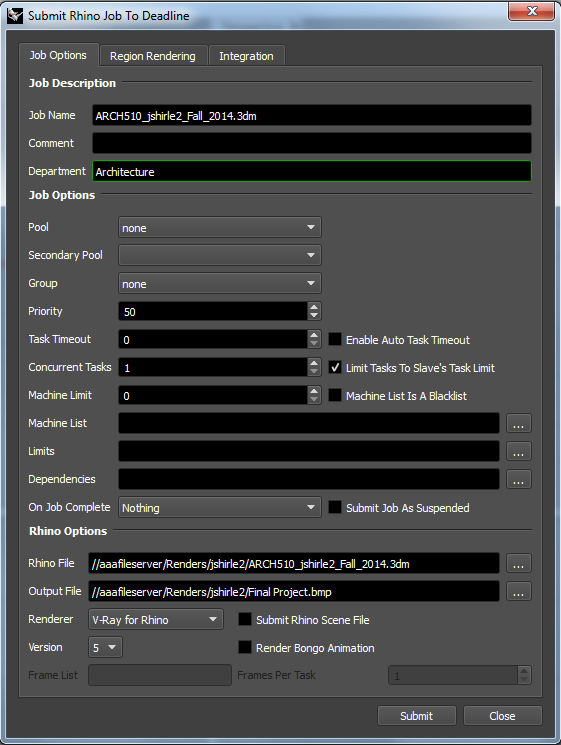
- Click the “Submit” button and you should receive a confirmation message.
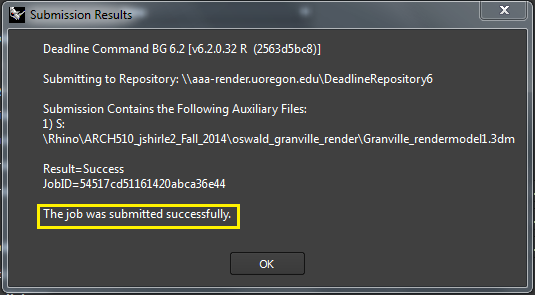
- If you logged in as your user to the Deadline Monitor Application, then you will receive an automatic email at that address.
- Once the file is done, you can copy your file from the server at the location you specified in the previous step.
Supported Renderers
College of Design, Technology Services currently only supports VRAY renders. If more renders are added in the future there will be an announcement and this page will be updated. To request that a new render be supported please open a help ticket in the UO Service Portal.
Below is a video demonstrating the job submission process:
