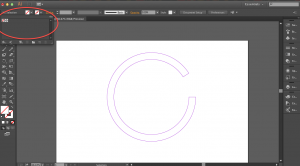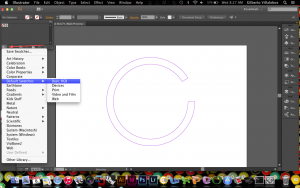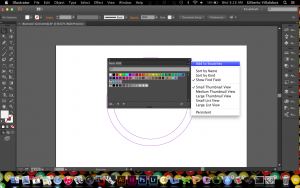0
Topic_01: Adding Swatches
A number of people have asked how to add color swatches in Illustrator. This usually happens when you export line work from Rhino as a (*.ai) file and try to open it in Illustrator.
1. Locate the Swatch Libraries Menu icon on the bottom left corner of the swatches window
2. Click and hold the icon and a drop down menu appears. Scroll to Default Swatches
3. Select Basic RGB
4. A new window should pop up.
5. Select all of the swatches (clicking the first one, scrolling to the last swatch and hold shift while clicking it)
6. Locate and click on the menu icon in the top right corner of the window. A drop down menu appears
7. Select Add to Swatches
8. Enjoy